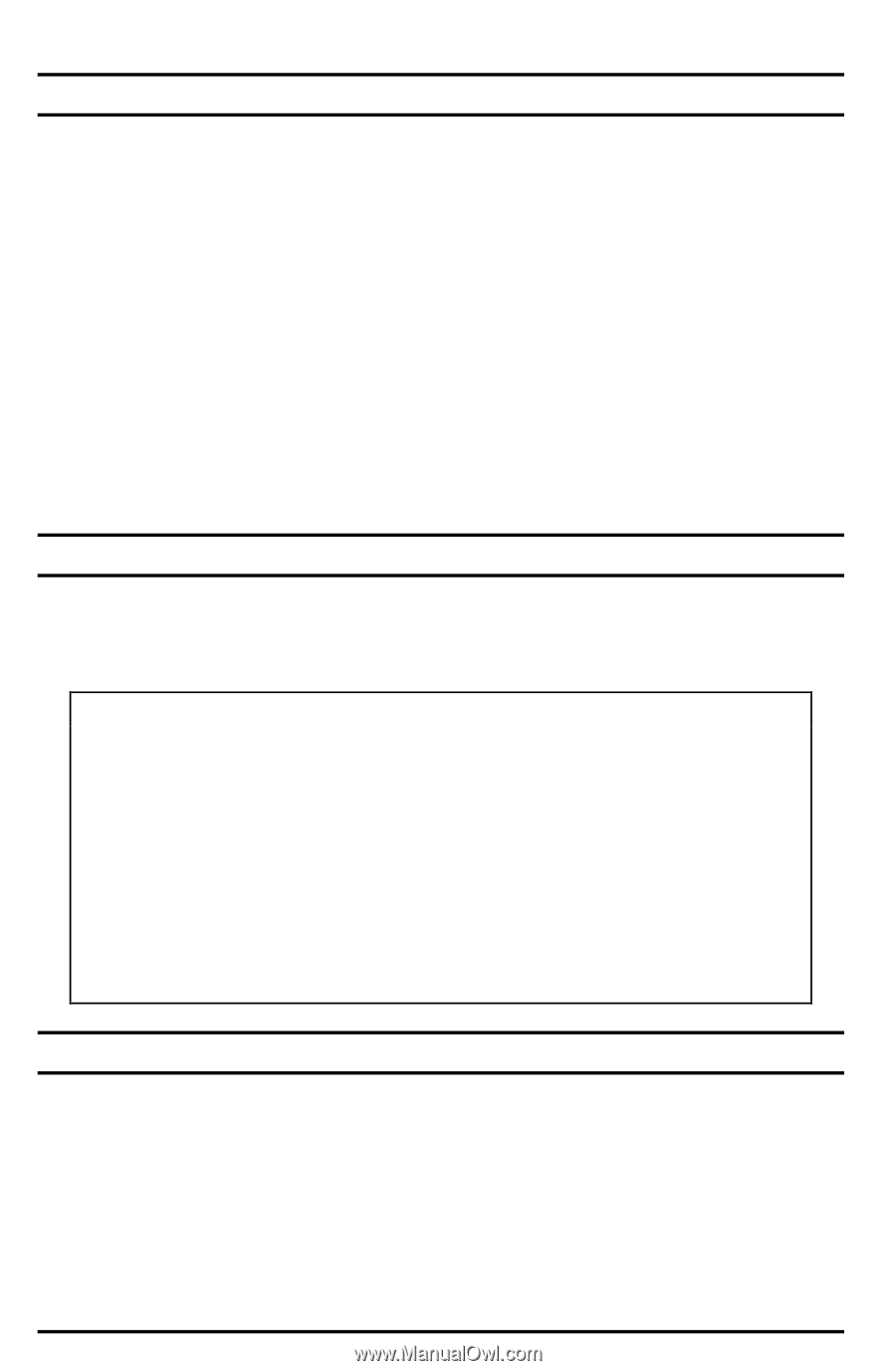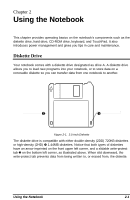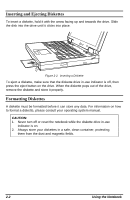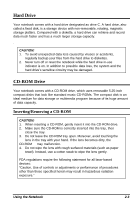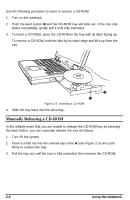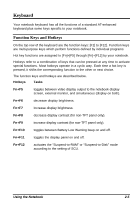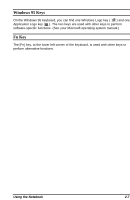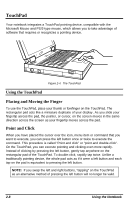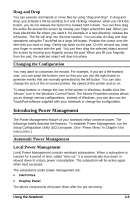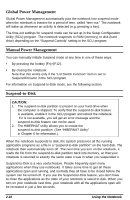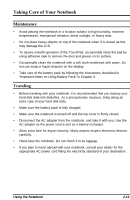HP Notebook 100 Armada 100S Series Reference Guide - Page 20
Special Keys, Numeric Keypad, Cursor-Control Keys
 |
View all HP Notebook 100 manuals
Add to My Manuals
Save this manual to your list of manuals |
Page 20 highlights
Special Keys Several keys are added such as the [Ctrl], [Alt], [Esc], and lock keys for special purposes. When the lock keys are pressed, their corresponding indicators will light. • [Num Lock] Pressing this key toggles the Num Lock on and off. When on, the Num Lock activates the numeric keys. • [Scroll Lock] Pressing this key toggles Scroll Lock on and off. The Scroll Lock is defined by individual programs. • [Caps Lock] Pressing this key toggles the Caps Lock on and off. When on, the Caps Lock keeps the letter keys in uppercase. Numeric Keypad A 15-key numeric keypad is embedded in the keyboard. Numeric keys facilitate entering of numbers and calculations. When Num Lock is on, the numeric keys are activated, meaning you can use these keys to enter numerals. NOTE: 1. When the numeric keypad is activated and you want to type the English letter, you can either turn Num Lock off or hold down [Fn] and press the key without turning Num Lock off. 2. If the "Keyboard Numlock" option in the Setup Configuration Utility (SCU) program is checked, you can not directly use the alpha keys on the notebook keyboard. To use the alpha keys, hold down the [Fn] key first or press the Num Lock key. 3. Some software may not be able to use the numeric keypad on the notebook. If so, use the numeric keypad on an external keyboard instead. Cursor-Control Keys At the lower right corner of the keyboard are four cursor-control keys and [→].These keys, also called arrow keys, control cursor movement. On the right side of the keyboard are [Home], [PgUp], [PgDn], and [End] keys, which control the screen or cursor movement. Left to the arrow keys are the [Ins] and [Del] keys used for editing purposes. 2-6 Using the Notebook