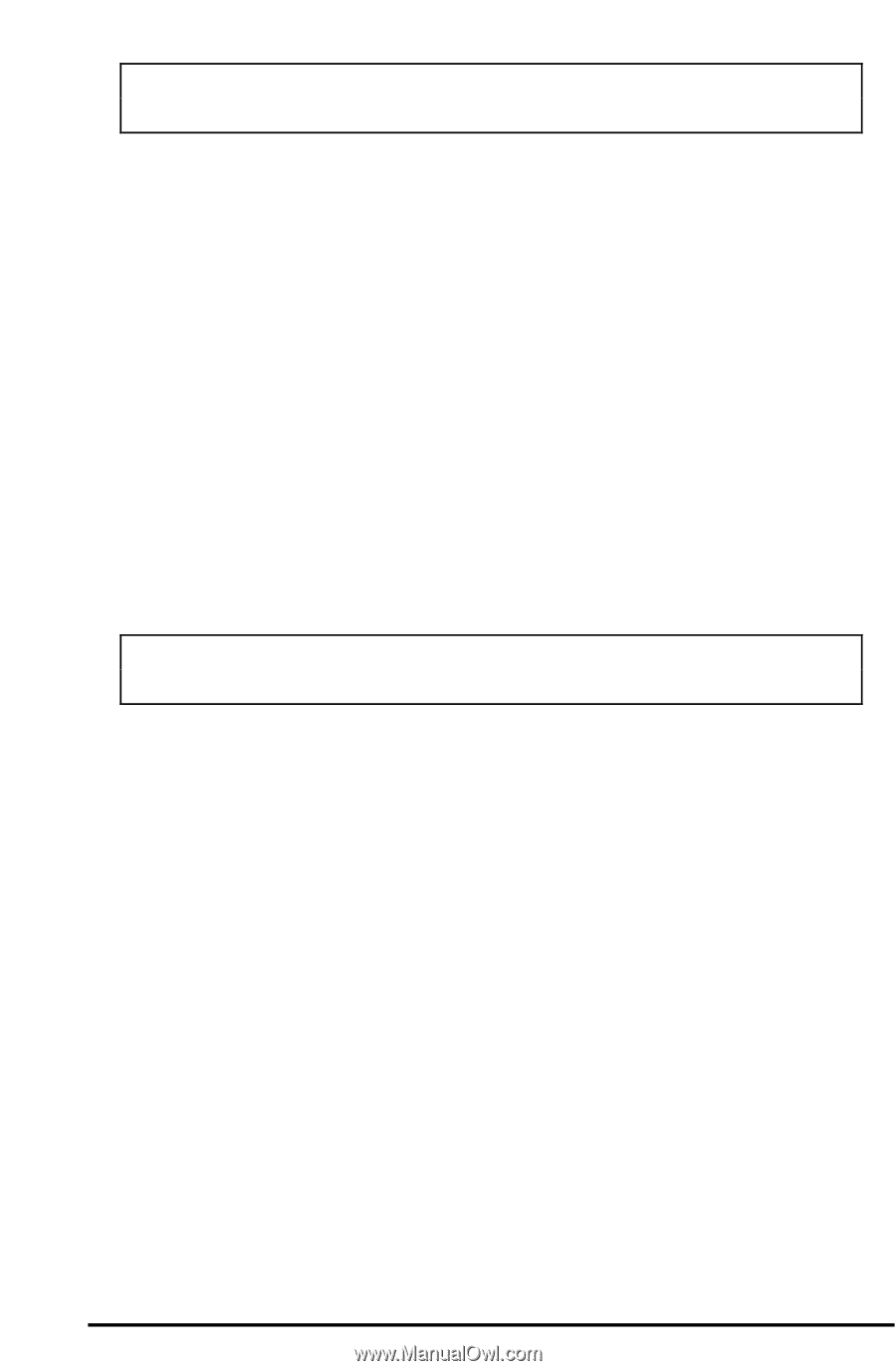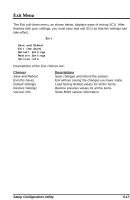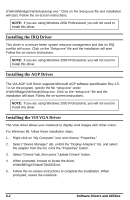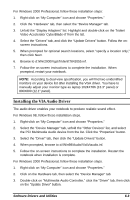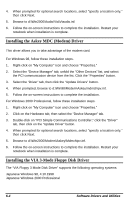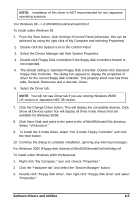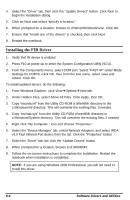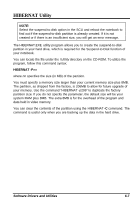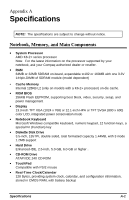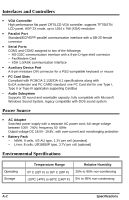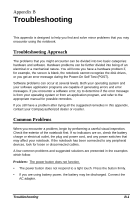HP Notebook 100 Armada 100S Series Reference Guide - Page 58
The default setting is Standard Floppy Disk Controller. Double-click Standard - sheets
 |
View all HP Notebook 100 manuals
Add to My Manuals
Save this manual to your list of manuals |
Page 58 highlights
NOTE: Installation of this driver is NOT recommended for non-Japanese operating systems. For Windows 98 --> d:\Win98\3mode\Via\Via3mfd.inf To install under Windows 98: 1. From the Start button, click SettingsàControl Panel (otherwise, this can be achieved by using the right click of My Computer and selecting Properties). 2. Double-click the System icon in the Control Panel 3. Select the Device Manager tab from System Properties. 4. Double-click Floppy Disk Controllers if the floppy disk controllers branch is not expanded. 5. The default setting is Standard Floppy Disk Controller. Double-click Standard Floppy Disk Controller. The dialog box appears to display the properties of driver for the current floppy disk controller. This property sheet now has three tabs, General, Resources and a new tab, Driver. 6. Select the Driver tab. NOTE: You will not see Driver tab if you are running Windows 95/98 US version or Japanese NEC 98 version. 7. Click the Change Driver button. This will display the compatible devices. Click Show all Devices option box will display all three mode drivers that are available for Windows 95/98. 8. Click Have Disk and point to the point to the d:\Win98\3mode\Via\ directory. Select "VIA3mfd.inf." 9. To install the 3-mode driver, select "VIA 3-mode Floppy Controller" and click the Next button. 10. Continue the dialog to complete installation, ignoring any warning messages. For Windows 2000 (Floppy disk driver)a d:\Win2000\3mode\Via\Via3mfpy.inf To install under Windows 2000 Professional: 1. Right click "My Computer," icon and choose "Properties." 2. Click the "Hardware tab" and select the "Device Manager" button. 3. Double-click "Floppy disk drive", then right-click "Floppy disk drive" and select "Properties." Software Drivers and Utilities 6-5