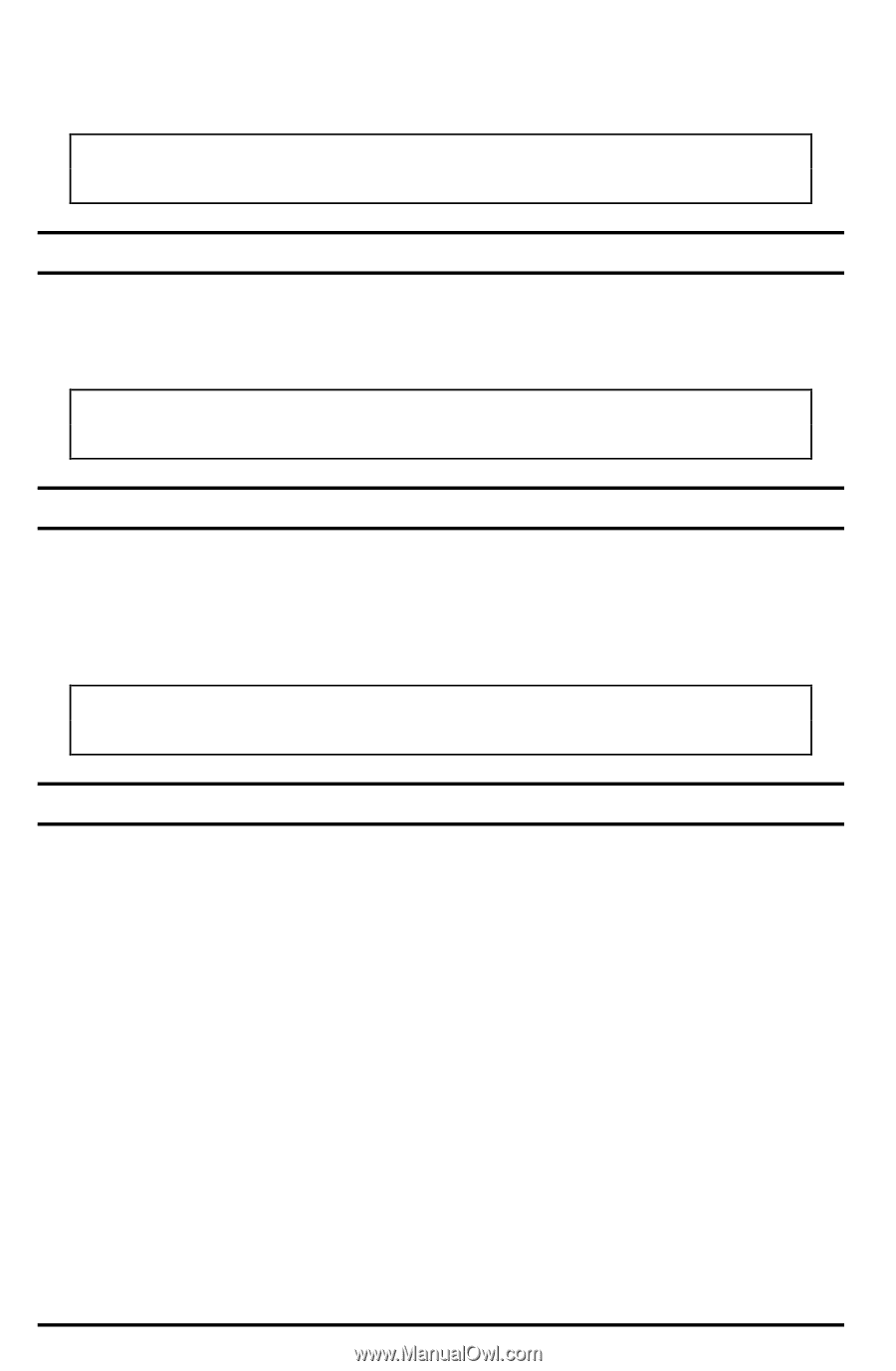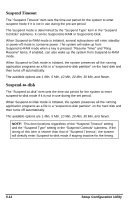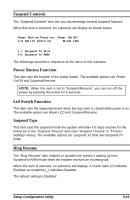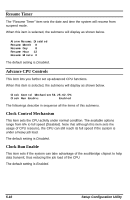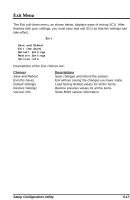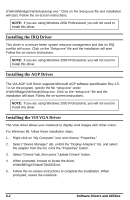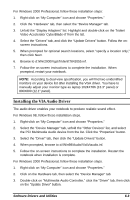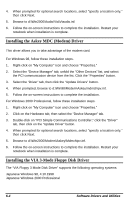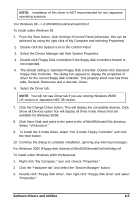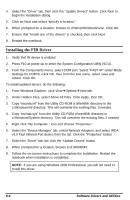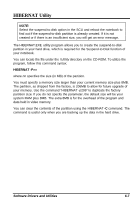HP Notebook 100 Armada 100S Series Reference Guide - Page 55
Installing the IRQ Driver
 |
View all HP Notebook 100 manuals
Add to My Manuals
Save this manual to your list of manuals |
Page 55 highlights
d:\Win98\Bridge\Via\Setup\setup.exe." Click on the Setup.exe file and installation will start. Follow the on-screen instructions. NOTE: If you are using Windows 2000 Professional, you will not need to install this driver. Installing the IRQ Driver This driver is to ensure better system resource management and that no IRQ conflict will occur. Click on the "Setup.exe" file and the installation will start. Follow the on-screen instructions. NOTE: If you are using Windows 2000 Professional, you will not need to install this driver. Installing the AGP Driver The VIA AGP VxD Driver supports Microsoft AGP software specification Rev 1.5. To run the program, specify the file "setup.exe" under d:\Win98\agp\Via\Setup\Setup.exe. Click on the "setup.exe" file and the installation will start. Follow the on-screen instructions. NOTE: If you are using Windows 2000 Professional, you will not need to install this driver. Installing the VIA VGA Driver The VGA driver allows your notebook to display vivid images with richer colors. For Windows 98, follow these installation steps. 1. Right-click on "My Computer" icon and choose "Properties." 2. Select "Device Manager" tab, unfold the "Display Adapters" list, and select the adapter from the list. Click the "Properties" button. 3. Select "Drivers" tab, then press "Update Drivers" button. 4. When prompted, browse to locate the driver, d:\Win98\Vga\Trident\T842055.inf. 5. Follow the on-screen instructions to complete the installation. When prompted, restart the notebook. 6-2 Software Drivers and Utilities