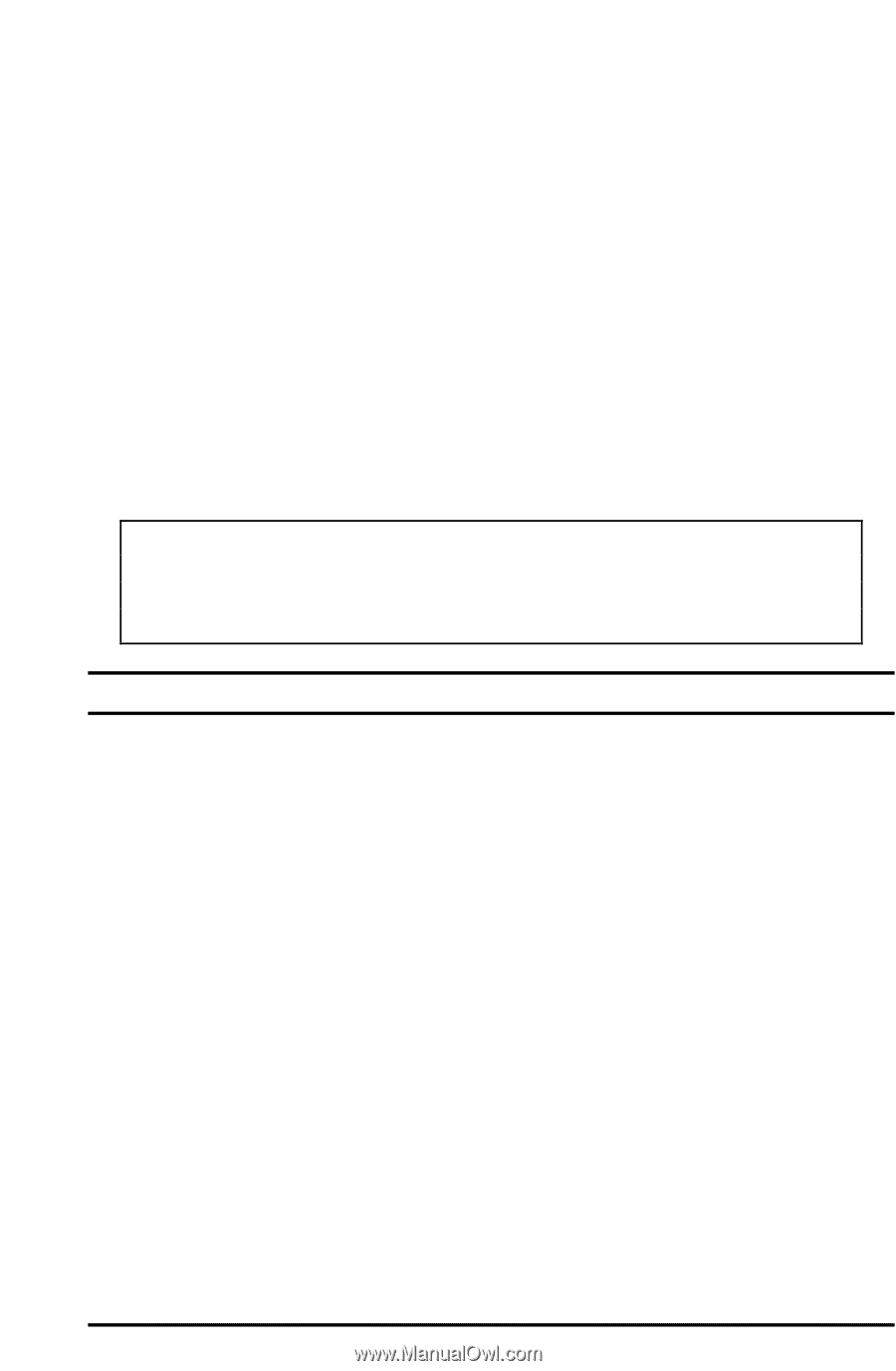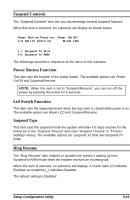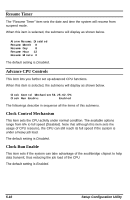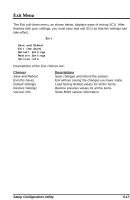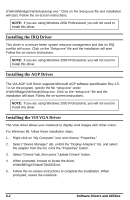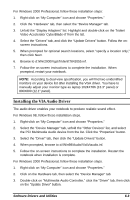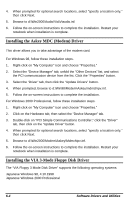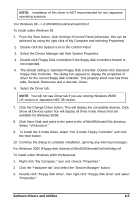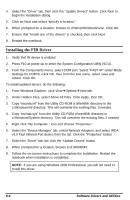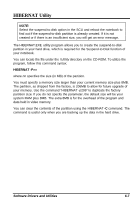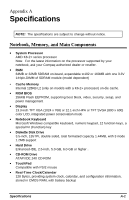HP Notebook 100 Armada 100S Series Reference Guide - Page 56
Installing the VIA Audio Driver, Browse to d:\Win2000\Vga\Trident\T842055.inf. - laptop
 |
View all HP Notebook 100 manuals
Add to My Manuals
Save this manual to your list of manuals |
Page 56 highlights
For Windows 2000 Professional, follow these installation steps: 1. Right-click on "My Computer" icon and choose "Properties." 2. Click the "Hardware" tab, then select the "Device Manager" tab. 3. Unfold the "Display Adapters" list. Highlight and double-click on the Trident Video Accelerator CyberBlade-i7 from the list. 4. Select the "Drivers" tab, and click the "Update Drivers" button. Follow the on- screen instructions. 5. When prompted for optional search locations, select "specify a location only," then click Next. 6. Browse to d:\Win2000\Vga\Trident\T842055.inf. 7. Follow the on-screen instructions to complete the installation. When prompted, restart your notebook. NOTE: According to dual-view specification, you will find two unidentified monitors on your device list after installing the VGA driver. You have to manually adjust your monitor type as laptop 1024X786 (13.3" panel) or 800X600 (12.1" panel). Installing the VIA Audio Driver The audio driver enables your notebook to produce realistic sound effect. For Windows 98, follow these installation steps. 1. Right-click on "My Computer" icon and choose "Properties." 2. Select the "Device Manager" tab, unfold the "Other Devices" list, and select the PCI Multimedia Audio device from the list. Click the "Properties" button. 3. Select the "Driver" tab, then click the "Update Drivers" button. 4. When prompted, browse to d:\Win98\Audio\Via\Viaudio.inf. 5. Follow the on-screen instructions to complete the installation. Restart the notebook when installation is complete. For Windows 2000 Professional, follow these installation steps. 1. Right-click on "My Computer" icon and choose "Properties." 2. Click on the Hardware tab, then select the "Device Manager" tab. 3. Double-click on "Multimedia Audio Controller," click the "Driver" tab, then click on the "Update Driver" button. Software Drivers and Utilities 6-3