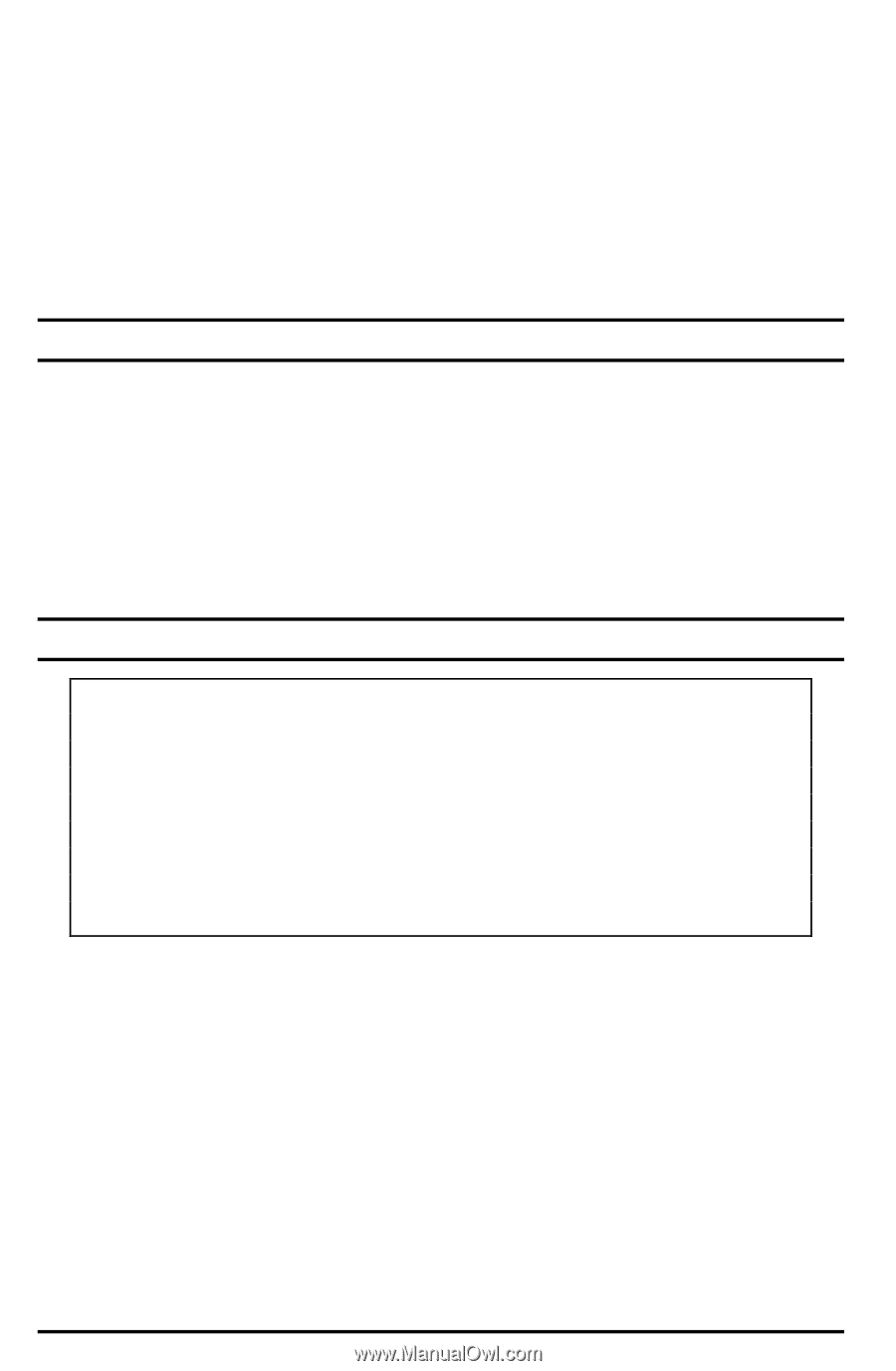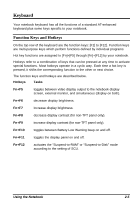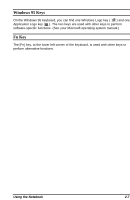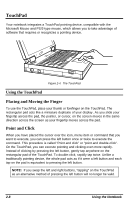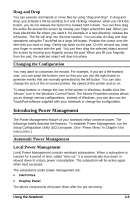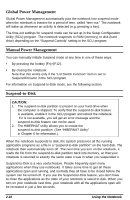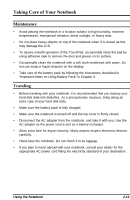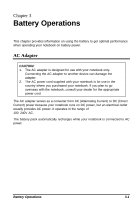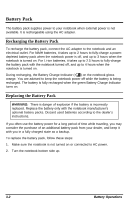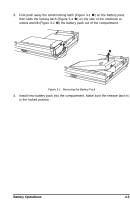HP Notebook 100 Armada 100S Series Reference Guide - Page 24
Global Power Management, Manual Power Management, Suspend-to-Disk
 |
View all HP Notebook 100 manuals
Add to My Manuals
Save this manual to your list of manuals |
Page 24 highlights
Global Power Management Global Power Management automatically puts the notebook into suspend mode when the notebook is inactive for a period of time, called "time-out." The notebook will wake up whenever an activity is detected (e.g. pressing a key). The time-out settings for suspend mode can be set up in the Setup Configuration Utility (SCU) program. The notebook suspends to RAM (memory) or disk (hard drive) depending on the "Suspend Controls" setting in the SCU program. Manual Power Management You can manually initiate Suspend mode at any time in one of these ways: • By pressing the hotkey [Fn]+[F12]. • By closing the notebook. Note that this works only if the "Lid Switch Function" item is set to Suspend/Resume in the SCU program. For information on Suspend-to-Disk mode, see the following section. Suspend-to-Disk CAUTION: 1. The suspend-to-disk partition is present on your hard drive when the computer is shipped. To verify that the suspend-to-disk feature is available, enable it in the SCU program and reboot the notebook. If it is not available, you will get an error message and the suspend-to-disk feature can not be used. 2. The HIBERNAT utility allows you to create the suspend-to-disk partition. (See "HIBERNAT Utility" in Chapter 6 for information.) When the notebook suspends to disk, the system preserves all the running application programs as a file in a "suspend-to-disk partition" on the hard disk. The notebook then automatically turns off. The next time you turn on the notebook, it reads the file from the suspend-to-disk partition back into memory, so that your notebook is returned to exactly the same state it was in when you suspended it. Suspend-to-Disk is a very useful feature. People frequently open many applications when they use notebooks. It takes some time to get all these applications open and running, and normally they all have to be closed before the system can be turned off. If you use the Suspend-to-Disk feature, you don't have to close the applications as the state of your notebook is saved to disk. When you turn on your notebook next time, your notebook with all the applications open will be recreated in just a few seconds. 2-10 Using the Notebook