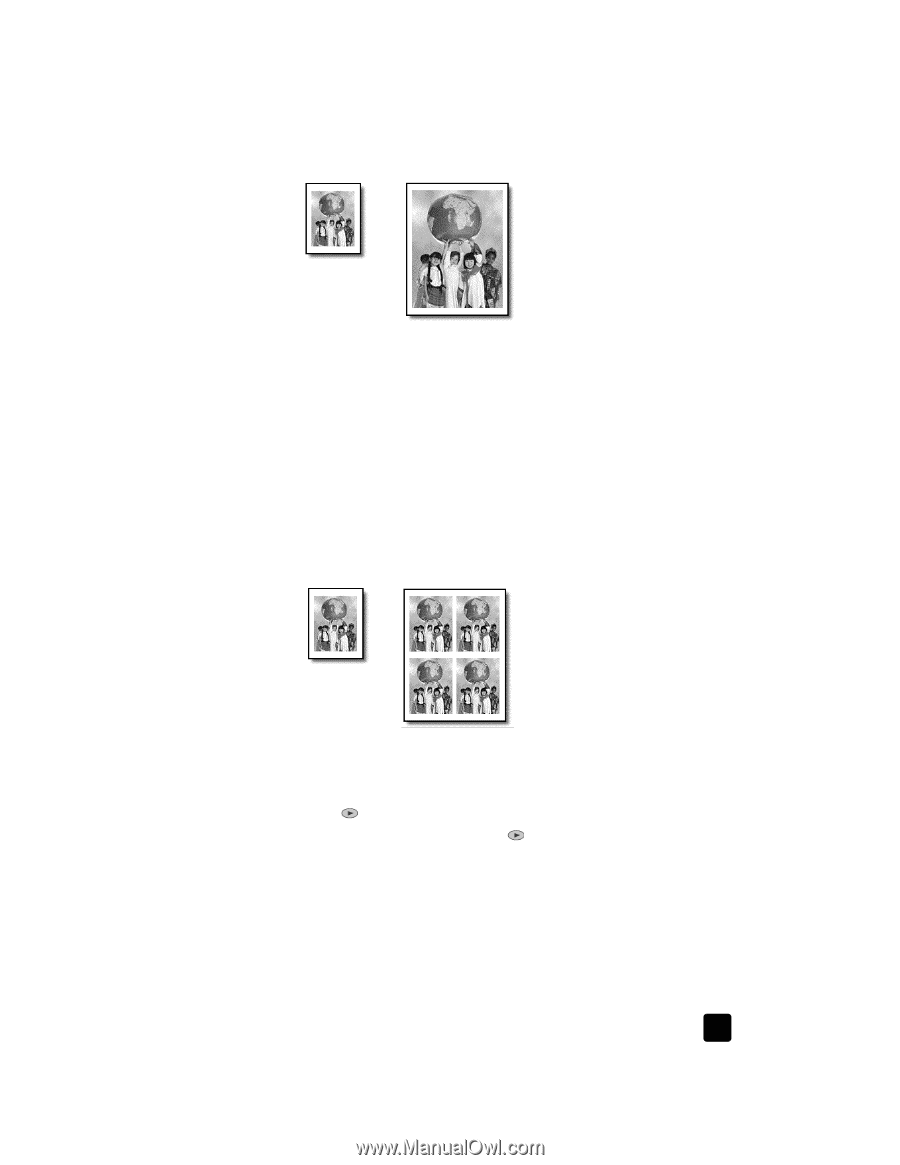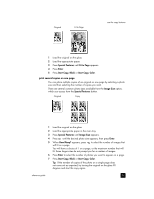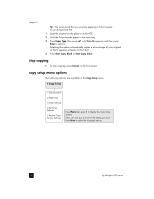HP Officejet 6100 HP Officejet 6100 series all-in-one - (English) Reference Gu - Page 25
Special Features, Fit to Enter, Start Copy, Black, Start Copy, Color, Image Size, How Many? - not printing color
 |
View all HP Officejet 6100 manuals
Add to My Manuals
Save this manual to your list of manuals |
Page 25 highlights
Original Fit to Page use the copy features 1 Load the original on the glass. 2 Load the appropriate paper. 3 Press Special Features until Fit to Page appears. 4 Press Enter. 5 Press Start Copy, Black or Start Copy, Color. print several copies on one page You can place multiple copies of an original on one page by selecting a photo size and then selecting the number of copies you want. There are several common photo sizes available from the Image Size option, which you access from the Special Features button. Original Copy 1 Load the original on the glass. 2 Load the appropriate paper in the main tray. 3 Press Special Features until Image Size appears. 4 Press until the desired photo size appears, then press Enter. 5 When How Many? appears, press will fit on a page. to select the number of images that You will have a choice of 1 on a page, or the maximum number that will fit. Some larger sizes do not prompt you for a number of images. 6 Press Enter to select the number of photos you want to appear on a page. 7 Press Start Copy, Black or Start Copy, Color. Tip: If the number of copies of the photo on a single page does not come out as expected, try turning the original on the glass 90 degrees and start the copy again. reference guide 21