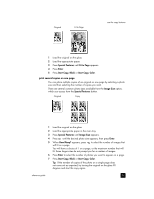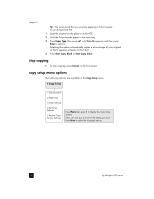HP Officejet 6100 HP Officejet 6100 series all-in-one - (English) Reference Gu - Page 26
Special Features, on 1 59, Enter, Start Copy, Black, Start Copy, Color, Place, 2nd original on glass - print in black only
 |
View all HP Officejet 6100 manuals
Add to My Manuals
Save this manual to your list of manuals |
Page 26 highlights
chapter 4 print two originals on one page You can print two different letter- or A4-sized originals on one page using the 2 on 1 feature. The copied images will appear side by side on the page in a landscape format. You can use the automatic document feeder (ADF) to load the originals or place them directly on the glass. 1 Place the first original on the glass. If you are using the ADF, load both originals there. 2 Press Special Features until 2 on 1 59% appears, then press Enter. 3 Press Start Copy, Black or Start Copy, Color. 4 If you placed your first original on the glass you will be prompted to Place 2nd original on glass, then press Enter. shift image to increase the margin The MarginShift feature lets you shift the image to the left or right to increase the margin for binding. You can also adjust the reduction/enlargement percentage in this mode by entering a number on the numeric keypad. Original MarginShift 1 Load the original on the glass or in the ADF. 2 Press Special Features until MarginShift 100% appears. 3 Press or to shift the margin to the left or to the right. Each step is a ¼-inch (6.35 mm) shift. 4 If you wish to change the reduction/enlargement percentage as well, enter a number using the keypad, then press Enter. Tip: If you do not wish to change the reduction/enlargement percentage, press Enter after you have selected the amount of MarginShift you want. 5 Press Start Copy, Black or Start Copy, Color. 22 hp officejet 6100 series