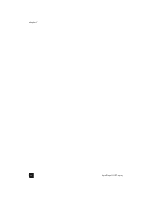HP Officejet 6100 HP Officejet 6100 series all-in-one - (English) Reference Gu - Page 47
use the print cartridge protector, replace the print cartridges - printer
 |
View all HP Officejet 6100 manuals
Add to My Manuals
Save this manual to your list of manuals |
Page 47 highlights
maintain your hp officejet Ink nozzles under tape Copper contacts Plastic tape (must be removed before installing) Do not touch the copper contacts or the ink nozzles use the print cartridge protector When you purchase a photo print cartridge, you also receive a print cartridge protector. The print cartridge protector is designed to keep your print cartridge secure when it is not being used. Whenever you remove a print cartridge from the printer, store it in the print cartridge protector. Note: You may want to use an HP photo print cartridge (#58) for superior print quality when printing photos. With the color and photo print cartridges installed, you have a six-ink system. Note: See order print cartridges on page 83. Also see the HP Photo & Imaging online help for more information on printing quality photos. • To insert a print cartridge into the print cartridge protector, slide the print cartridge into the print cartridge protector at a slight angle and snap it securely into place. • To remove the print cartridge from the print cartridge protector, press down and back on the top of the print cartridge protector to release the print cartridge, then slide the print cartridge out of the print cartridge protector. replace the print cartridges Front-panel display messages appear to let you know that you should replace your print cartridges. reference guide 43