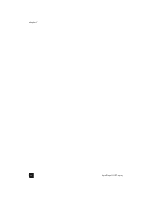HP Officejet 6100 HP Officejet 6100 series all-in-one - (English) Reference Gu - Page 56
You can also connect your HP OfficeJet to an HP JetDirect 175X Print Server - driver
 |
View all HP Officejet 6100 manuals
Add to My Manuals
Save this manual to your list of manuals |
Page 56 highlights
chapter 8 connecting to the USB port on your computer connect your hp officejet to more than one computer If your PC is on a network, and another PC on the network has an HP OfficeJet connected to it, you can use that unit as your printer. You can only access print features in this configuration. Only the PC directly connected to the HP OfficeJet will have full functionality. See the HP website for more information on network printing. www.hp.com/support You can also connect your HP OfficeJet to an HP JetDirect 175X Print Server that is connected directly to a network, but only print functionality will be available for all PCs. Copying and faxing from the front panel are still available, but all scanning functionality is disabled. To use your HP OfficeJet in this configuration, you must install the software that comes with the HP JetDirect 175x. Note: If you have already installed the HP OfficeJet software, uninstall that software, then install the HP JetDirect 175x software. install printer driver You will be prompted to install a printer driver during the installation. • Insert the HP OfficeJet CD when instructed, and locate the correct printer driver file. For Windows 2000 and XP the printer driver file, located in the root directory, is hpoprn08.inf. For Windows 98, SE, and ME the printer driver file is hpoupdrx.inf. You will need to navigate to the \enu\drivers\win9x_me directory, where enu is the English language directory and win9x_me is for Windows ME. If you have Internet access, you can get more information on using an HP JetDirect 175x from the HP website at: www.hp.com/support Note: You can have up to 5 client computers on the network portion of the 175x and USB combination. 52 hp officejet 6100 series