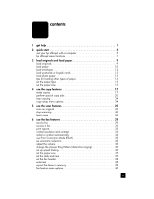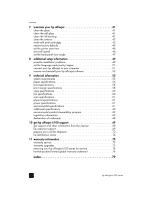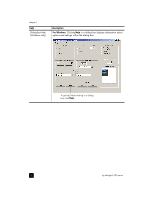HP Officejet 6100 HP Officejet 6100 series all-in-one - (English) Reference Gu - Page 8
Fax Functions, Print Report, Speed Dial Setup, Basic Fax Setup, Advanced - software
 |
View all HP Officejet 6100 manuals
Add to My Manuals
Save this manual to your list of manuals |
Page 8 highlights
chapter 2 Right side of the front panel 10 11 12 13 14 15 16 17 18 feature 10 11 12 13 14 15 16 17 18 19 20 21 22 23 24 4 19 20 21 22 23 24 25 purpose Menu: use to access the menu system. Menu options include; Copy Setup, Fax Functions, Print Report, Speed Dial Setup, Basic Fax Setup, Advanced Fax Setup, and Maintenance. Arrows: use to scroll through menu settings, through options within settings, or to move forward or backward to erase a text entry. Enter: use to select or save the displayed setting. Quality: use to select the quality of the copy from Best, Normal, or Fast. Paper Type: (for Copy only) use to select the paper type. The paper tray supports plain paper and specialty papers. Reduce/Enlarge: use to reduce or enlarge an original to a specified image size on paper loaded in the tray. The original may be fed from the automatic document feeder (ADF) or placed on the glass. Special Features: use to access options that let you reduce or enlarge to a specified copy image size on paper loaded in the tray. The options are Normal, Fit to Page, Image Size, Poster, 2 on 1, and MarginShift. Scan To: use to access a list of software programs that an image can be scanned to. You must configure the Scan To list using the HP OfficeJet software on the PC prior to using this feature. On: turns the HP OfficeJet on and off. Lighter/Darker: use to adjust the lightness and darkness of the copies you make and the faxes you send. Needs Attention: the amber LED in the shape of an exclamation point indicates that the device needs attention. Cancel: use to stop a job, exit a menu, or exit button settings. Start Copy - Black: use to start a black and white copy. Number of Copies: use to change the number of copies for this copy job. This button can be used in conjunction with the arrow keys or the keypad to make additional copies. Start Copy - Color: use to start a color copy. hp officejet 6100 series