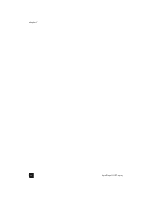HP Officejet 6100 HP Officejet 6100 series all-in-one - (English) Reference Gu - Page 50
restore factory defaults, set the power save time, set scroll speed - print without colored ink
 |
View all HP Officejet 6100 manuals
Add to My Manuals
Save this manual to your list of manuals |
Page 50 highlights
chapter 7 This selects Maintenance, and then selects Align Print Cartridges. A page of patterns is printed. The cartridges are aligned correctly. clean the print cartridges Use this feature when the Self-Test Report shows streaking or white lines through any of the colored bars. Do not clean print cartridges unnecessarily. The cleaning function uses ink and shortens the life of the print cartridge. 1 Press Menu. 2 Press 7, then press 1. This selects the Maintenance menu, and then selects the Clean Print Cartridges option. If copy or print quality still seem poor after you clean the print cartridges, replace the print cartridge that is affected. restore factory defaults You can restore the original factory settings to what they were when you purchased your HP OfficeJet. Choosing to restore your factory defaults restores all settings, except date information. You can perform this process from the front panel only. 1 Press Menu. 2 Press 7, then press 3. This selects Maintenance, and then selects Restore Factory Defaults. The factory default settings are restored. set the power save time The bulb in your HP OfficeJet remains on for a specified period so that the unit is immediately ready to respond to your request. When the HP OfficeJet has not been used within that specified period, it turns the bulb off to preserve power and displays Power Save On in the front-panel display. (You can exit this mode by pressing any button on the front panel.) Your unit is automatically set to enter power-save mode after 12 hours. Follow these steps if you want the HP OfficeJet to enter this mode earlier. 1 Press Menu. 2 Press 7, then press 6. This selects Maintenance, and then selects Power Save Mode Time. 3 Press until the desired time appears, then press Enter. set scroll speed The Scroll Speed option lets you control the rate that text messages appear in the front-panel display. You can choose Normal, Fast, or Slow. 1 Press Menu. 2 Press 7, then press 7. 46 hp officejet 6100 series