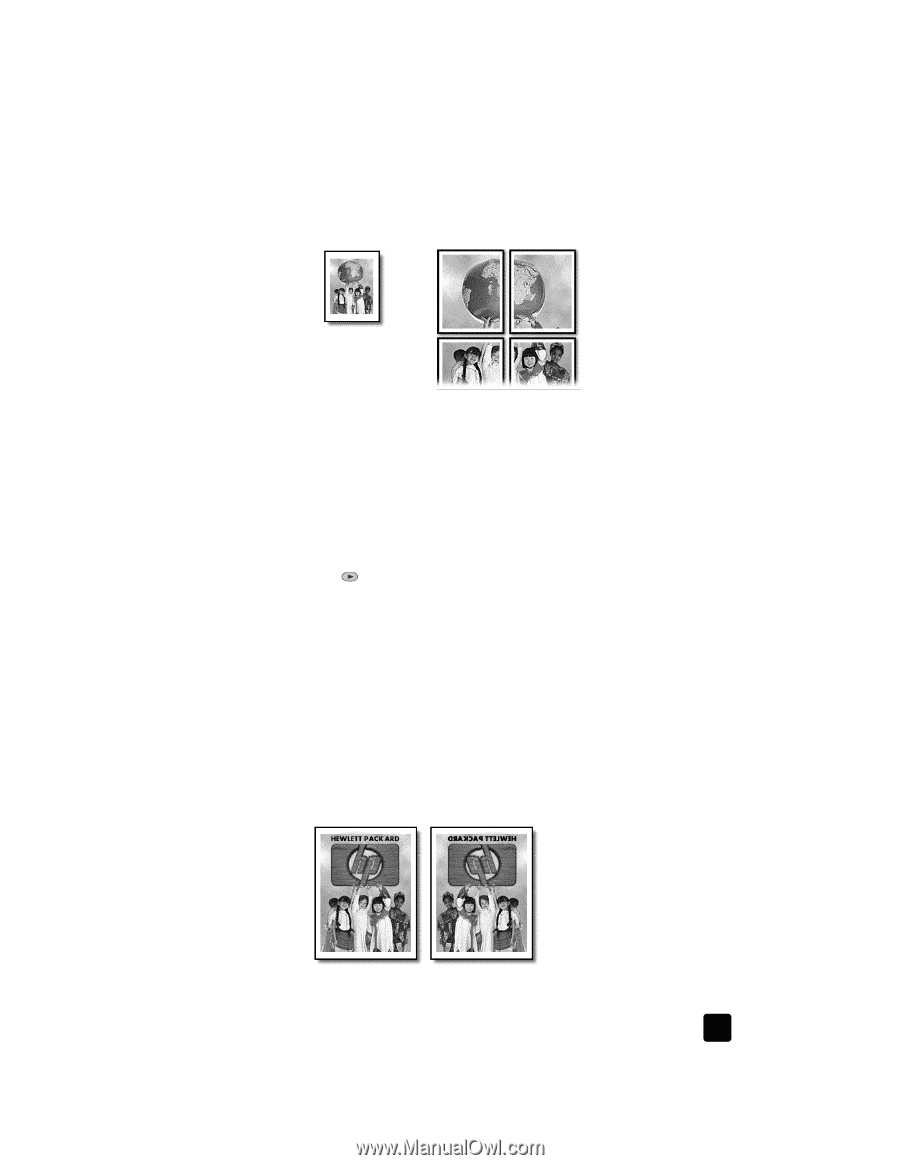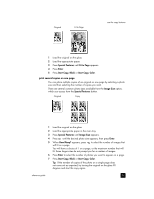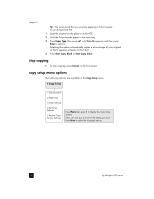HP Officejet 6100 HP Officejet 6100 series all-in-one - (English) Reference Gu - Page 27
print a poster, Special Features, Poster, Poster 2 s Wide, Enter, Start Copy, Black, Start Copy - error messages
 |
View all HP Officejet 6100 manuals
Add to My Manuals
Save this manual to your list of manuals |
Page 27 highlights
use the copy features make a poster When you use the Poster feature you divide your original into sections, then enlarge the sections so you can assemble them into a poster. Original Poster Tip: You can print a poster from a file on your computer. For more information, see print a poster in the HP Photo & Imaging Help. 1 Load the original on the glass. Tip: You cannot use the automatic document feeder (ADF) when making a poster. 2 Load the appropriate paper in the main tray. 3 Press Special Features until Poster appears. The option Poster 2 pages Wide appears by default. 4 Press to select how wide you want the poster to be. 5 Press Enter to confirm your selection. 6 Press Start Copy, Black or Start Copy, Color. Tip: After you select the poster width, the HP OfficeJet adjusts the length automatically to maintain the proportions of the original. If the original cannot be enlarged to the selected poster size, an error message appears that tells you the number of pages wide that are possible. Select a smaller poster size and make the copy again. prepare a color T-shirt transfer You can copy an image or text onto a T-shirt transfer, then iron it onto a T-shirt. Original Iron-On reference guide 23