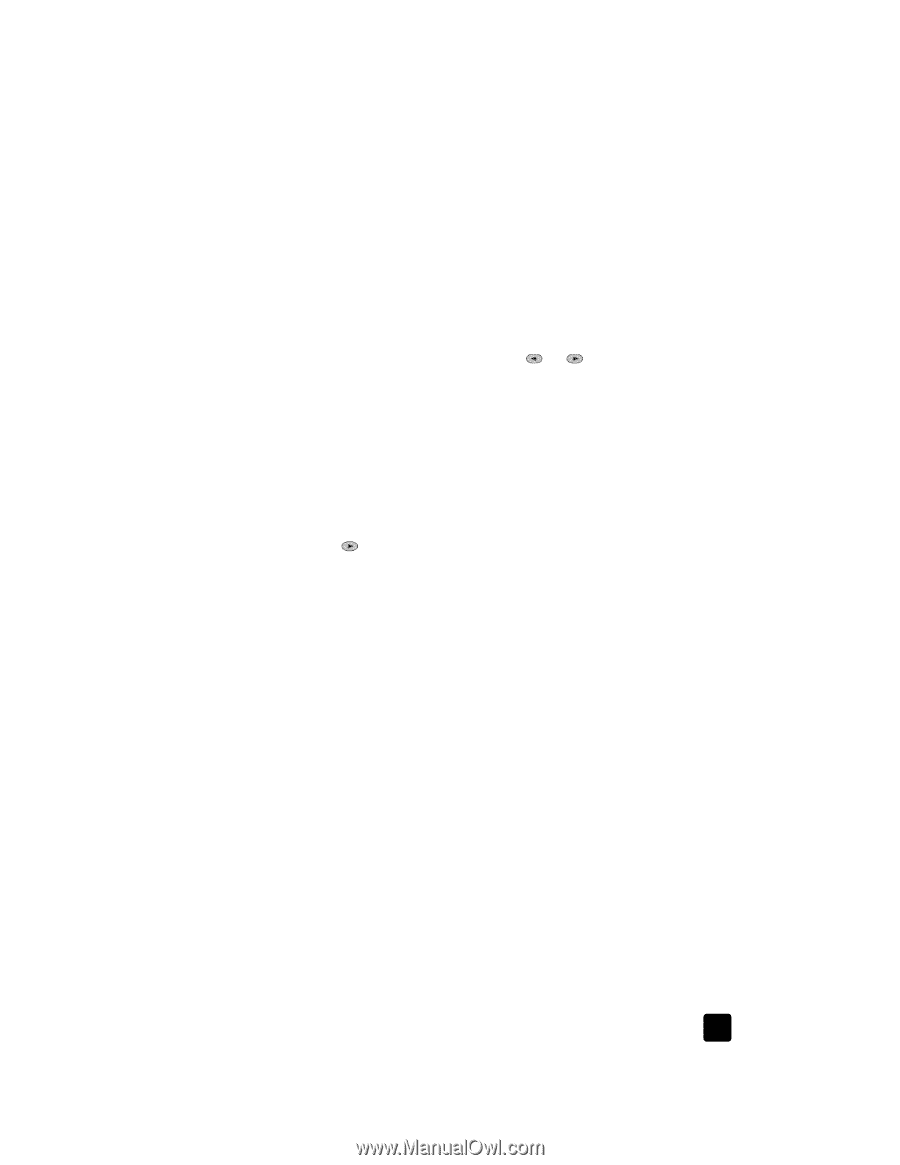HP Officejet 6100 HP Officejet 6100 series all-in-one - (English) Reference Gu - Page 41
set the paper size, set the date and time
 |
View all HP Officejet 6100 manuals
Add to My Manuals
Save this manual to your list of manuals |
Page 41 highlights
use the fax features delete speed dial settings You can delete speed-dial settings. 1 Press Menu. 2 Press 4, and then press 3. This selects the Speed Dial Setup menu, then selects the Delete Speed Dial option. The first assigned speed-dial entry appears on the display. 3 Choose one of the following: - If the displayed number is the one you want to delete, press Enter to delete it. - To select a different number, press or until the appropriate speed-dial number appears, then press Enter to select it. set the paper size From the front panel, you can choose the paper size to use for faxing. The choices are Letter, A4, or Legal size paper. 1 Press Menu. 2 Press 5, then press 4. This selects the Basic Fax Setup menu, then selects Paper Size. 3 Press until the desired size appears, then press Enter to select it. set the date and time You can set the date and time from the front panel. When a fax is transmitted, the current date and time are printed along with the fax header. The date and time format is based upon the language and country/region setting. Normally the computer software sets the date and time automatically. 1 Press Menu. 2 Press 5, then press 1. This selects the Basic Fax Setup menu, then selects the Date and Time option. 3 Enter the month, day, and year (last two digits only) by pressing the appropriate number on the keypad. The underline cursor presented initially beneath the first digit advances automatically to each digit after, each time you press a button. The time prompt automatically appears after you enter the last digit of the date. 4 Enter the hours and minutes. The AM/PM prompt automatically appears after the last digit of the time is entered. 5 Press 1 for AM or 2 for PM. The new time and date settings appear on the front panel, but only if you are resetting the date and time. reference guide 37