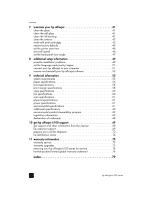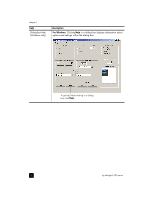HP Officejet 6100 HP Officejet 6100 series all-in-one - (English) Reference Gu - Page 9
use your hp officejet with a computer - series for windows xp
 |
View all HP Officejet 6100 manuals
Add to My Manuals
Save this manual to your list of manuals |
Page 9 highlights
feature 25 quick start purpose Start Scan: use to start the scan of an original from the glass to the designated Scan To destination. If no change was made to the Scan To destination, the image will be scanned to the HP Gallery (Windows or Macintosh) if the HP OfficeJet software is installed. use your hp officejet with a computer If you installed the HP OfficeJet software on your computer according to the Setup Poster, you can access all the features of the HP OfficeJet using the HP Director. review the hp photo & imaging director The HP Director is available through the desktop shortcut. for windows users 1 Do one of the following: - Double-click the hp director icon on the desktop. - In the Windows taskbar, click Start, point to Programs or All Programs (XP), point to Hewlett-Packard, point to hp officejet 6100 series, then choose hp photo & imaging director. 2 In the Select Device box, click to see a list of installed HP devices. 3 Select hp officejet 6100. The Director displays only the buttons that are appropriate for the selected device. 1 2 8 feature 1 2 3 3 4 5 6 7 the hp photo & imaging director purpose Select Device: Use this feature to select the product you want to use from the list of installed HP products. Settings: Use this feature to view or change various settings for your HP device, such as print, scan and copy. Scan Picture: Scans an image and displays it in the HP Gallery. reference guide 5