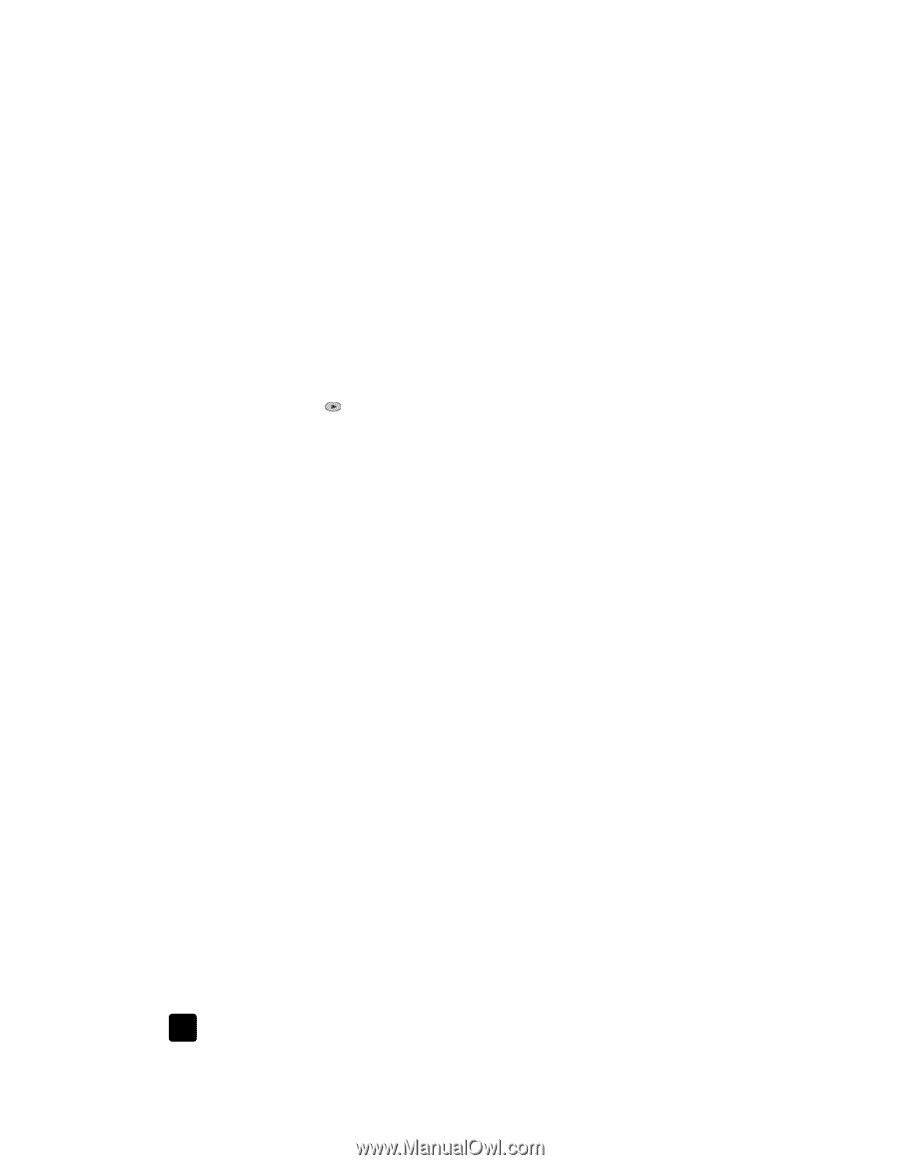HP Officejet 6100 HP Officejet 6100 series all-in-one - (English) Reference Gu - Page 40
change the Answer Ring Pattern distinctive ringing, set up speed dialing - model
 |
View all HP Officejet 6100 manuals
Add to My Manuals
Save this manual to your list of manuals |
Page 40 highlights
chapter 6 change the Answer Ring Pattern (distinctive ringing) Distinctive ring, which allows you to have several phone numbers on the same line, is usually offered by phone companies for an additional fee, and may not be available in all regions. Each number has a specific ring pattern. If you do not have this service, leave your HP OfficeJet set to use the default, All Rings. If you connect your HP OfficeJet to a line with distinctive ringing, have your telephone company assign one ring pattern to voice calls and another to fax calls (double or triple rings are best for a fax number). 1 Verify that your HP OfficeJet is set to answer automatically. 2 Press Menu. 3 Press 6, then press 2. This selects Advanced Fax Setup, then selects Answer Ring Pattern. 4 Press to scroll through these options: All Rings, Single Rings, Double Rings, Triple Rings, and Double & Triple. 5 After the ring pattern that the phone company established for this number appears, press Enter. Tip: We recommend that you use Double Rings or Triple Rings. set up speed dialing Through your HP OfficeJet or your computer, you can assign entries to fax numbers you use often. This lets you dial those numbers quickly using the front panel's Speed Dial button or one-touch speed-dial buttons. You can create up to 100 individual and group speed-dial entries (varies by HP OfficeJet model). For more information, see set up speed dialing in use the fax features in the HP Photo & Imaging help. create speed-dial settings You can enter fax numbers that you will reuse frequently. 1 Press Menu. 2 Press 4, and then press 1. This selects the Speed Dial Setup menu, then selects the Individual Speed Dial option. The first unassigned speed-dial entry appears on the display. 3 Press Enter to select the displayed speed-dial entry. 4 Enter the fax number to assign to that number, then press Enter. Tip: To enter a two-second pause within a number sequence, press Symbols repeatedly until a dash appears. 5 Enter the person's or company's name, then press Enter. For more information, see enter text on page 38. 6 When Enter Another? appears, press 1 for Yes, if you want to set up another number, or press 2 for No to exit. 36 hp officejet 6100 series