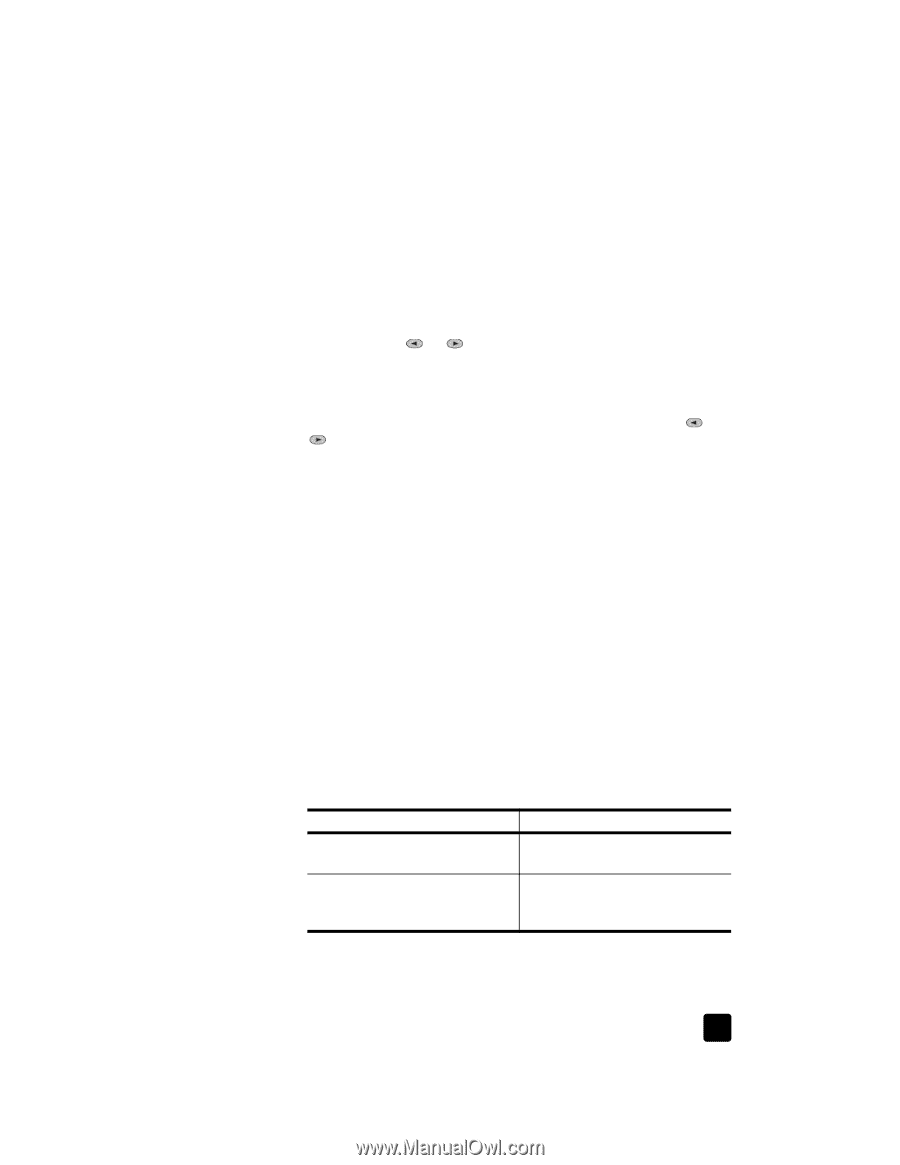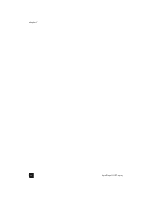HP Officejet 6100 HP Officejet 6100 series all-in-one - (English) Reference Gu - Page 55
set the language and country/region, connect your hp officejet to your computer - prints test page
 |
View all HP Officejet 6100 manuals
Add to My Manuals
Save this manual to your list of manuals |
Page 55 highlights
set the language and country/region additional setup information Usually, the language and country/region are set when you install the HP OfficeJet. If you set the country/region or language incorrectly during installation, use the following procedure. 1 Press Menu. 2 Press 7, then press 4. This selects Maintenance, and then selects Set Language & Country/ Region. You are prompted with a list of languages. You can also scroll through the languages using or . 3 Using the keypad, enter the two-digit number for the desired language. 4 When prompted, press 1 for Yes or 2 for No to confirm the language. You are prompted with all the countries/regions for the selected language. You can also scroll through the countries/regions using or . 5 Using the keypad, enter the two-digit number for the desired country/ region. 6 When prompted, press 1 for Yes or 2 for No to confirm the country/ region. 7 You can confirm the language and country/region by printing a Self-Test Report, as follows: a. Press Menu. b. Press 3, then press 5. This selects Print Report, and then selects Self-Test Report. connect your hp officejet to your computer Your HP OfficeJet supports HOT Swapping, meaning you can connect to the HP OfficeJet while the power is on at your computer and on the HP OfficeJet. connect your usb port Connecting your computer to your HP OfficeJet with USB is straightforward. Simply plug one end of the USB cable into the back of your computer and the other in the back of the HP OfficeJet. what works what does not work Plugging into the USB port on your Plugging into the USB port located computer on the keyboard Plugging into a powered hub that is Plugging into a non-powered USB connected to the USB port on your hub computer Note: AppleTalk is not supported. reference guide 51