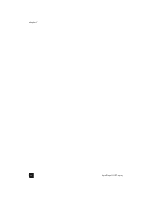HP Officejet 6100 HP Officejet 6100 series all-in-one - (English) Reference Gu - Page 57
remove and reinstall your hp officejet software
 |
View all HP Officejet 6100 manuals
Add to My Manuals
Save this manual to your list of manuals |
Page 57 highlights
additional setup information remove and reinstall your hp officejet software Do not simply delete the HP OfficeJet program files from your hard drive. Be sure to remove them properly using the uninstall utility provided in the HP OfficeJet program group. to uninstall from a Windows computer 1 On the Windows taskbar, click Start, choose Programs or All Programs (XP), choose Hewlett-Packard, choose hp officejet 6100 series, then choose HP Uninstaller. 2 Follow the directions on the screen. 3 If you are asked whether you would like to remove shared files, click No. Other programs that use these files may not work properly if the files are deleted. 4 After the program finishes removing the software, disconnect your HP OfficeJet, and restart your computer. 5 To reinstall the software, insert the HP OfficeJet 6100 Series CD-ROM into your computer's CD-ROM drive, and follow the instructions that appear. to uninstall from a Macintosh computer 1 Double-click on Applications:HP All-in-One Software folder. 2 Double-click on Uninstaller. 3 Follow the directions that appear on the screen. reference guide 53