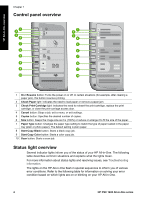HP PSC 1400 User Guide - Page 10
Use the HP Image Zone to do more with your HP All-in-One, Access the HP Image Zone software (Windows) - series install
 |
View all HP PSC 1400 manuals
Add to My Manuals
Save this manual to your list of manuals |
Page 10 highlights
HP All-in-One overview Chapter 1 (continued) Blinking Blinking Blinking Both blinking Both blinking Description The device has a fatal error. Use the HP Image Zone to do more with your HP All-inOne The HP Image Zone software is installed on your computer when you set up your HP All-in-One. For further information, see the Setup Guide that came with your device. The entry point for the software varies by operating system (OS). For example, if you have a PC and are running Windows, the entry point is the HP Solution Center. If you have a Mac OS X v10.2.3 or later, the entry point is the HP Image Zone window. Regardless, the entry point serves as the launching pad for the HP Image Zone software and services. Note In Windows, you may have the option of installing two versions of the software. If you choose HP Image Zone Express, you will receive a more basic set of image editing features and some features mentioned may not be available. Access the HP Image Zone software (Windows) Open the HP Solution Center from the desktop icon or the Start menu. The HP Image Zone software features appear in the HP Solution Center. Access the HP Image Zone software (Mac) When you install the HP Image Zone software, the HP Image Zone icon is placed in the Dock. Click the HP Image Zone icon in the Dock. The HP Image Zone window displays only the HP Image Zone features that are appropriate for the selected device. Note If you install more than one HP All-in-One, an HP Image Zone icon for each device is displayed in the Dock. For example, if you have an HP scanner and an HP All-in-One installed, two HP Image Zone icons are present in the Dock, one for each device. However, if you installed two of the same kind of device (for example, two HP All-in-Ones) only one HP Image Zone icon is displayed in the Dock to represent all devices of that type. ➔ Click the HP Image Zone icon in the Dock. The HP Image Zone window appears. The HP Image Zone window displays only the HP Image Zone features that are appropriate for the selected device. Find more information A variety of resources, both printed and onscreen, provide information about setting up and using your HP All-in-One. ● Setup Guide The Setup Guide provides instructions for setting up your HP All-in-One and installing software. Make sure that you follow the steps in order. 6 HP PSC 1400 All-in-One series