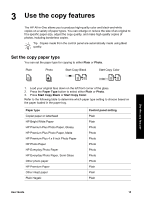HP PSC 1400 User Guide - Page 14
Load paper, Load full-size paper - ink
 |
View all HP PSC 1400 manuals
Add to My Manuals
Save this manual to your list of manuals |
Page 14 highlights
Load originals and load paper Chapter 2 Avoid these papers in your HP All-in-One ● Paper that is too thin, has a slick texture, or that stretches easily ● Highly textured stock, such as linen (it might not print evenly, and the ink can bleed into these papers) ● Multi-part forms, such as duplicate and triplicate forms (they can wrinkle or get stuck and the ink is more likely to smear) ● Envelopes with clasps or windows (they can get stuck in the rollers and they can cause paper jams) ● Banner paper In addition, do not COPY to these papers ● Any size paper other than letter, A4, 10 x 15 cm (4 x 6 inch), or Hagaki ● Envelopes ● Transparency film ● Labels Load paper This section describes the procedure for loading different types and sizes of paper into your HP All-in-One for your copies or prints. Load full-size paper 1. Lower the paper tray and, if necessary, squeeze and hold the tab on top of the paper-width guide and slide the paper-width guide to the outermost position. Caution Legal paper might get caught on the paper tray extender if it is fully extended when you print onto legal paper. To avoid a paper jam when using legal-size paper, do not open the paper tray extender. 1 Paper tray door 2 Paper-width guide 3 Paper tray extender 2. Tap a stack of paper on a flat surface to align the edges, and then check the paper for the following: - Make sure it is free of rips, dust, wrinkles, and curled or bent edges. - Make sure all the paper in the stack is the same size and type. 3. Insert the stack of paper into the paper tray with the short edge forward and the print side down. Slide the stack of paper forward until it stops. Note 1 Make sure all paper is of the same size and type. Do not overload the paper tray; make sure the stack of paper lies flat in the paper tray and fits under the tab of the paper-width guide. 10 HP PSC 1400 All-in-One series