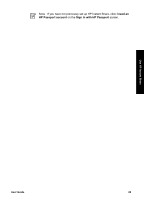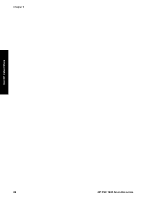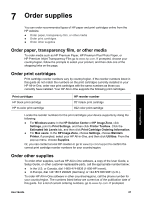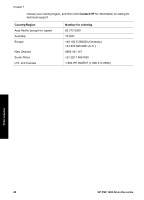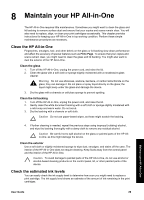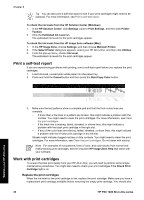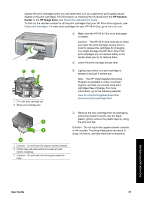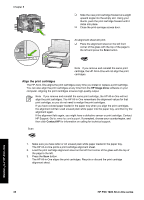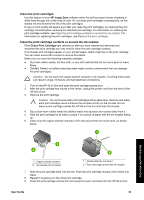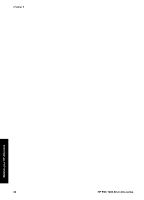HP PSC 1400 User Guide - Page 33
Maintain your HP All-in-One, Clean the HP All-in-One, Clean the glass, Clean the lid backing - scanning
 |
View all HP PSC 1400 manuals
Add to My Manuals
Save this manual to your list of manuals |
Page 33 highlights
8 Maintain your HP All-in-One The HP All-in-One requires little maintenance. Sometimes you might want to clean the glass and lid backing to remove surface dust and ensure that your copies and scans remain clear. You will also need to replace, align, or clean your print cartridges occasionally. This chapter provides instructions for keeping your HP All-in-One in top working condition. Perform these simple maintenance procedures as necessary. Clean the HP All-in-One Fingerprints, smudges, hair, and other debris on the glass or lid backing slow down performance and affect the accuracy of special features such as Fit to Page. To ensure that your copies and scans remain clear, you might need to clean the glass and lid backing. You might also want to dust the exterior of the HP All-in-One. Clean the glass 1. Turn off the HP All-in-One, unplug the power cord, and raise the lid. 2. Clean the glass with a soft cloth or sponge slightly moistened with a nonabrasive glass cleaner. Warning Do not use abrasives, acetone, benzene, or carbon tetrachloride on the glass; they can damage it. Do not place or spray liquid directly on the glass; the liquid might seep under the glass and damage the device. 3. Dry the glass with a chamois or cellulose sponge to prevent spotting. Clean the lid backing 1. Turn off the HP All-in-One, unplug the power cord, and raise the lid. 2. Gently clean the white document backing with a soft cloth or sponge slightly moistened with a mild soap and warm water. Do not scrub. 3. Dry the backing with a chamois or soft cloth. Caution Do not use paper-based wipes, as these might scratch the backing. 4. If further cleaning is needed, repeat the previous steps using isopropyl (rubbing) alcohol, and wipe the backing thoroughly with a damp cloth to remove any residual alcohol. Caution Be careful not to spill alcohol on the glass or painted parts of the HP Allin-One, as this might damage the device. Clean the exterior Use a soft cloth or slightly moistened sponge to wipe dust, smudges, and stains off the case. The interior of the HP All-in-One does not require cleaning. Keep fluids away from the control panel and the interior of the HP All-in-One. Caution To avoid damage to painted parts of the HP All-in-One, do not use alcohol or alcohol-based cleaning products on the control panel, lid, or other painted parts of the device. Check the estimated ink levels You can easily check the ink supply level to determine how soon you might need to replace a print cartridge. The ink supply level shows an estimate of the amount of ink remaining in the print cartridges. Maintain your HP All-in-One User Guide 29