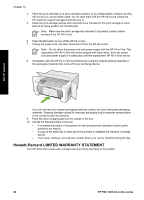HP PSC 1400 User Guide - Page 46
Device update, Device update (Windows) - series software download
 |
View all HP PSC 1400 manuals
Add to My Manuals
Save this manual to your list of manuals |
Page 46 highlights
Troubleshooting information Chapter 9 5. If you are still experiencing problems with printing, determine which print cartridge is causing the problem and replace it. For more information on these topics, see Maintain your HP All-in-One. Device update Several means are provided to update your HP All-in-One. Each involves downloading a file to your computer to start the Device Update Wizard. For example, based on advice from HP customer support, you might access the HP support website to retrieve an update for your device. Device update (Windows) 1. Use one of the following to retrieve an update for your device: - Use your web browser to download an update for your HP All-in-One from www.hp.com/support. The file will be a self-extracting executable with the extension .exe. When you double-click the .exe file, the Device Update Wizard opens on your computer. - Use the Software Update utility, provided with the HP Image Zone software, to automatically search the HP support website for device updates at predetermined intervals. For more information on the Software Update utility, see the HP Image Zone Help. Note If you installed the HP Image Zone Express software, the update utility is called Update. The button that opens the Update utility is located in the upper left corner of the software window. 2. Do one of the following: - Double-click the update .exe file you downloaded from www.hp.com/support. - When prompted, accept the device update found by the Software Update utility. 3. Follow the onscreen prompts. Caution Do not disconnect, shut down, or otherwise disturb your device while the update is occurring. If you disrupt the update, or an error message indicates the update failed, call HP support for assistance. After your HP All-in-One restarts, the Update Complete screen appears on your computer and a test page prints from your device. Device update (Mac) The device update installer provides a means to apply updates to your HP All-in-One as follows: 1. Use your web browser to download an update for your HP All-in-One from www.hp.com/ support. 2. Double-click the downloaded file. The installer opens on your computer. 3. Follow the onscreen prompts to install the update to your HP All-in-One. 4. Restart the HP All-in-One to complete the process. 42 HP PSC 1400 All-in-One series