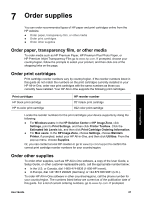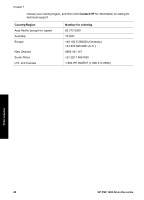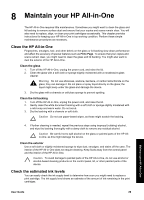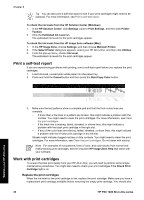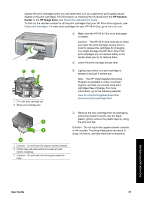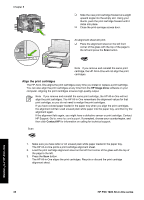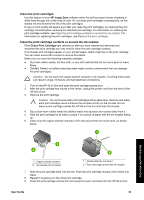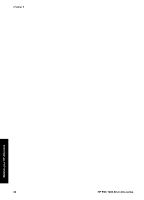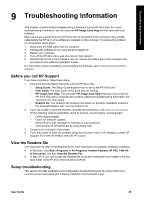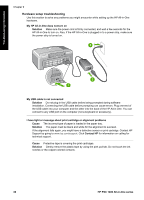HP PSC 1400 User Guide - Page 36
Align the print cartridges, HP Image Zone, Contact HP, HP PSC 1400 All-in-One series - series installation software
 |
View all HP PSC 1400 manuals
Add to My Manuals
Save this manual to your list of manuals |
Page 36 highlights
Chapter 8 ❑ Slide the new print cartridge forward at a slight upward angle into the empty slot. Using your thumb, push the print cartridge forward until it clicks into place. ❑ Close the print-carriage access door. An alignment sheet will print. ❑ Place the alignment sheet on the left front corner of the glass with the top of the page to the left and press the Scan button. Note If you remove and reinstall the same print cartridge, the HP All-in-One will not align the print cartridges. Align the print cartridges The HP All-in-One aligns the print cartridges every time you install or replace a print cartridge. You can also align the print cartridges at any time from the HP Image Zone software on your computer. Aligning the print cartridges ensures high-quality output. Note If you remove and reinstall the same print cartridge, the HP All-in-One will not align the print cartridges. The HP All-in-One remembers the alignment values for that print cartridge, so you do not need to realign the print cartridges. If you have colored paper loaded in the paper tray when you align the print cartridges, the alignment will fail. Load unused plain white paper into the paper tray, and then try the alignment again. If the alignment fails again, you might have a defective sensor or print cartridge. Contact HP Support. Go to: www.hp.com/support. If prompted, choose your country/region, and then click Contact HP for information on calling for technical support. Scan 1. Make sure you have letter or A4 unused plain white paper loaded in the paper tray. The HP All-in-One prints a print cartridge alignment sheet. 2. Load the print cartridge alignment sheet on the left front corner of the glass with the top of the page to the left. 3. Press the Scan button. The HP All-in-One aligns the print cartridges. Recycle or discard the print cartridge alignment sheet. Maintain your HP All-in-One 32 HP PSC 1400 All-in-One series