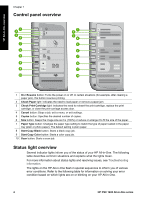HP PSC 1400 User Guide - Page 7
HP All-in-One overview, The HP All-in-One at a glance, HP Image Zone, HP Solution Center - software
 |
View all HP PSC 1400 manuals
Add to My Manuals
Save this manual to your list of manuals |
Page 7 highlights
HP All-in-One overview 1 HP All-in-One overview Many HP All-in-One functions can be accessed directly, without turning on your computer. Tasks such as making a copy or printing can be accomplished quickly and easily from your HP All-in-One. This chapter describes the HP All-in-One hardware features, control-panel functions, and how to access the HP Image Zone software. Tip You can do more with your HP All-in-One by using the HP Image Zone or HP Solution Center software installed on your computer. The software provides enhanced copy, scan, and photo functionality. For more information, see the onscreen HP Image Zone Help and Use the HP Image Zone to do more with your HP All-in-One. The HP All-in-One at a glance 1 Control panel 2 Paper tray 3 Paper tray extender 4 Paper-width guide 5 Print-carriage access / front clean-out door 6 Glass 7 Lid 8 Rear clean-out door 9 Rear USB port 10 Power connection User Guide 3