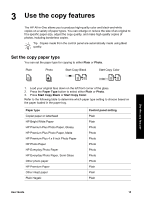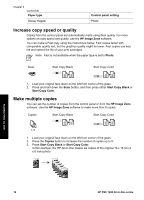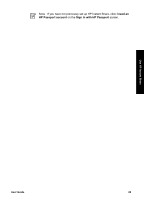HP PSC 1400 User Guide - Page 24
Make the HP All-in-One the default printer, Stop a print job, Printers and Faxes - windows xp
 |
View all HP PSC 1400 manuals
Add to My Manuals
Save this manual to your list of manuals |
Page 24 highlights
Chapter 4 Make the HP All-in-One the default printer You can set the HP All-in-One as the default printer to use from any software application. This means that the HP All-in-One is automatically selected in the printer list when you select Print from the File menu in a software application. Windows 9x or 2000 1. On the Windows taskbar, click Start, point to Settings, and then click Printers. 2. Right-click the HP All-in-One icon, and click Set as default printer. Windows XP 1. On the Windows taskbar, click Start, and then click Control Panel. 2. Open the Printers and Faxes control panel. 3. Right-click the HP All-in-One icon, and click Set as default printer. Mac 1. Open the Print Center (v10.2.3 or later) or Printer Setup Utility (v10.3 or later) from the Applications:Utilities folder. 2. Select the HP All-in-One. 3. Click Make Default. Stop a print job Although you can stop a print job from either the HP All-in-One or the computer, HP recommends you stop it from the HP All-in-One for best results. Cancel ➔ Press the Cancel button on the control panel. If the job does not stop printing, press Cancel again. Print from your computer 20 HP PSC 1400 All-in-One series