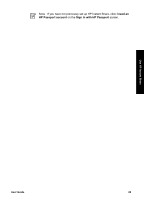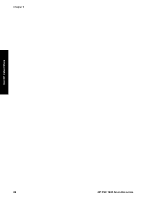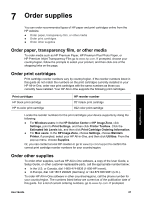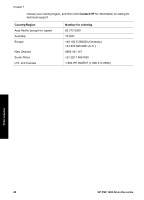HP PSC 1400 User Guide - Page 27
Use HP Instant Share, Overview, Get started, Send images using your computer, HP Image Zone - download
 |
View all HP PSC 1400 manuals
Add to My Manuals
Save this manual to your list of manuals |
Page 27 highlights
Use HP Instant Share 6 Use HP Instant Share HP Instant Share makes it easy to share photos with family and friends. Using the HP Image Zone software installed on your computer, select one or more photos to share, select a destination for your photos, and then send the photos. You can even upload your photos to an online photo album or an online photo finishing service. Availability of services varies by country/region. With HP Instant Share E-mail, family and friends always get photos they can view no more large downloads or images that are too big to open. An e-mail message with thumbnail images of your photos is sent with a link to a secure web page where family and friends can easily view, share, print, and save the photos. Overview Use HP Instant Share to send scanned images or documents from your HP All-in-One to a destination of your choice. The destination, for example, can be an e-mail address, an online photo album, or an online photo finishing service. Availability of services varies by country/region. Note You can also send images to a friend's or relative's network-connected HP All-in-One or photo printer. To send to a device, you must have an HP Passport user ID and password. The receiving device must be set up and registered with HP Instant Share. You will also need to obtain the name the recipient assigned to the receiving device. For more information on scanning an image, see Use the scan features. Get started You must have the following to use HP Instant Share with your HP All-in-One: ● An HP All-in-One connected to a computer ● Broadband Internet access through the computer to which the HP All-in-One is connected ● HP Image Zone software installed on your computer. Mac users have an HP Instant Share client application. Send images using your computer The HP Image Zone software lets you select and edit one or more images, and then access HP Instant Share to select a service (for example, HP Instant Share E-mail) and send your images. At a minimum, you can share images through the following: ● HP Instant Share E-mail (send to an e-mail address) ● HP Instant Share E-mail (send to a device) ● Online Albums ● Online photo finishing (availability varies by country/region) Note For more information on using Instant Share and the HP Image Zone software or the HP Instant Share client application (Mac), see the onscreen HP Image Zone Help. User Guide 23