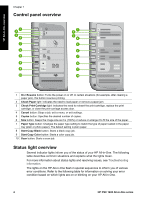Contents
1
HP All-in-One overview
........................................................................................
3
The HP All-in-One at a glance
...............................................................................
3
Control panel overview
..........................................................................................
4
Status light overview
..............................................................................................
4
Use the HP Image Zone to do more with your HP All-in-One
................................
6
Find more information
............................................................................................
6
Connection information
..........................................................................................
7
2
Load originals and load paper
.............................................................................
9
Load an original
.....................................................................................................
9
Choose papers for printing and copying
................................................................
9
Load paper
..........................................................................................................
10
Avoid paper jams
.................................................................................................
13
3
Use the copy features
........................................................................................
15
Set the copy paper type
.......................................................................................
15
Increase copy speed or quality
............................................................................
16
Make multiple copies
...........................................................................................
16
Make a borderless copy of a photo
......................................................................
17
Resize an original to fit onto letter or A4 paper
....................................................
17
Stop copying
........................................................................................................
18
4
Print from your computer
..................................................................................
19
Print from a software application
.........................................................................
19
Make the HP All-in-One the default printer
..........................................................
20
Stop a print job
....................................................................................................
20
5
Use the scan features
.........................................................................................
21
Scan from the control panel
.................................................................................
21
Adjust the preview image
.....................................................................................
22
Stop scanning
......................................................................................................
22
6
Use HP Instant Share
.........................................................................................
23
Overview
..............................................................................................................
23
Get started
...........................................................................................................
23
Send images using your computer
......................................................................
23
7
Order supplies
....................................................................................................
27
Order paper, transparency film, or other media
...................................................
27
Order print cartridges
...........................................................................................
27
Order other supplies
............................................................................................
27
8
Maintain your HP All-in-One
..............................................................................
29
Clean the HP All-in-One
......................................................................................
29
Check the estimated ink levels
............................................................................
29
Print a self-test report
..........................................................................................
30
Work with print cartridges
....................................................................................
30
9
Troubleshooting information
.............................................................................
35
Before you call HP Support
.................................................................................
35
View the Readme file
...........................................................................................
35
Setup troubleshooting
..........................................................................................
35
Operational troubleshooting
.................................................................................
41
User Guide
1