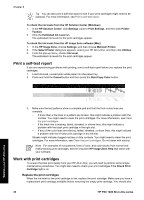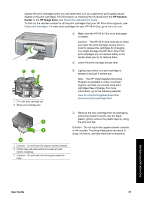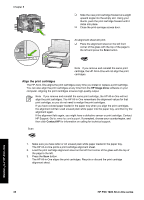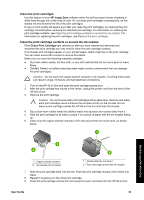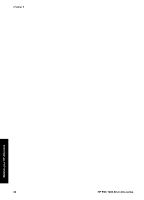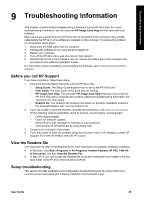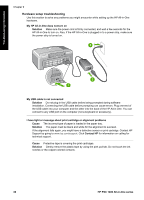HP PSC 1400 User Guide - Page 39
Troubleshooting information, Before you call HP Support, View the Readme file, Setup troubleshooting - online
 |
View all HP PSC 1400 manuals
Add to My Manuals
Save this manual to your list of manuals |
Page 39 highlights
Troubleshooting information 9 Troubleshooting information This chapter contains limited troubleshooting information for the HP All-in-One. For more troubleshooting information, see the onscreen HP Image Zone Help file that came with your software. Many issues are caused when the HP All-in-One is connected to the computer using a USB cable before the HP All-in-One software is installed on the computer. To resolve this problem, you must follow these steps: 1. Disconnect the USB cable from the computer. 2. Uninstall the software (if you have already installed it). 3. Restart your computer. 4. Turn off the HP All-in-One, wait one minute, then restart it. 5. Reinstall the HP All-in-One software. Do not connect the USB cable to the computer until prompted by the software installation screen. For information about uninstalling and reinstalling the software, see Uninstall and reinstall the software. Before you call HP Support If you have a problem, follow these steps: 1. Check the documentation that came with the HP All-in-One. - Setup Guide: The Setup Guide explains how to set up the HP All-in-One. - User Guide: The User Guide is the book you are reading. - HP Image Zone Help: The onscreen HP Image Zone Help describes how to use the HP All-in-One with a computer and contains additional troubleshooting information not covered in the User Guide. - Readme file: The Readme file contains information on possible installation problems. For more information, see View the Readme file. 2. If you are unable to solve the problem using the documentation, visit www.hp.com/support for the following options (availability varies by product, country/region, and language): - Online support pages - Check for software updates - Send HP an e-mail message for answers to your questions - Connect with an HP technician by using online chat 3. Contact your local point of purchase. 4. If you are unable to solve the problem using the onscreen Help or HP websites, contact HP Support. For more information, see Get HP support. View the Readme file You might want to refer to the Readme file for more information on possible installation problems. ● In Windows, click Start, Programs or All Programs, Hewlett-Packard, HP PSC 1400 All- in-One series, and then View the Readme File. ● In Mac OS X, you can access the Readme file by double-clicking the icon located in the top- level folder of the HP All-in-One software CD-ROM. Setup troubleshooting This section includes installation and configuration troubleshooting tips for some of the most common issues associated with software installation and hardware setup. User Guide 35