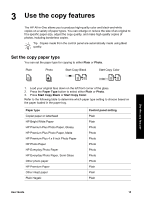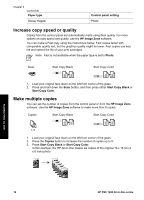HP PSC 1400 User Guide - Page 20
Increase copy speed or quality, Make multiple copies, Paper type, Control panel setting, HP Image Zone - will not scan
 |
View all HP PSC 1400 manuals
Add to My Manuals
Save this manual to your list of manuals |
Page 20 highlights
Chapter 3 (continued) Paper type Glossy Hagaki Control panel setting Photo Increase copy speed or quality Copies from the control panel are automatically made using Best quality. For more options on copy speed and quality, use the HP Image Zone software. You can make a Fast copy using the instructions below. Fast copies faster with comparable quality text, but the graphics quality might be lower. Fast copies use less ink and extend the life of your print cartridges. Note Fast is not available when the paper type is set to Photo. Scan Start Copy Black Start Copy Color 1. Load your original face down on the left front corner of the glass. 2. Press and hold down the Scan button, and then press either Start Copy Black or Start Copy Color. Make multiple copies You can set the number of copies from the control panel or from the HP Image Zone software. Use the HP Image Zone software to make more than 9 copies. Copies Start Copy Black Start Copy Color 1. Load your original face down on the left front corner of the glass. 2. Press the Copies button to increase the number of copies up to 9. 3. Press Start Copy Black or Start Copy Color. In this example, the HP All-in-One makes six copies of the original 10 x 15 cm (4 x 6 inch) photo. Use the copy features 16 HP PSC 1400 All-in-One series