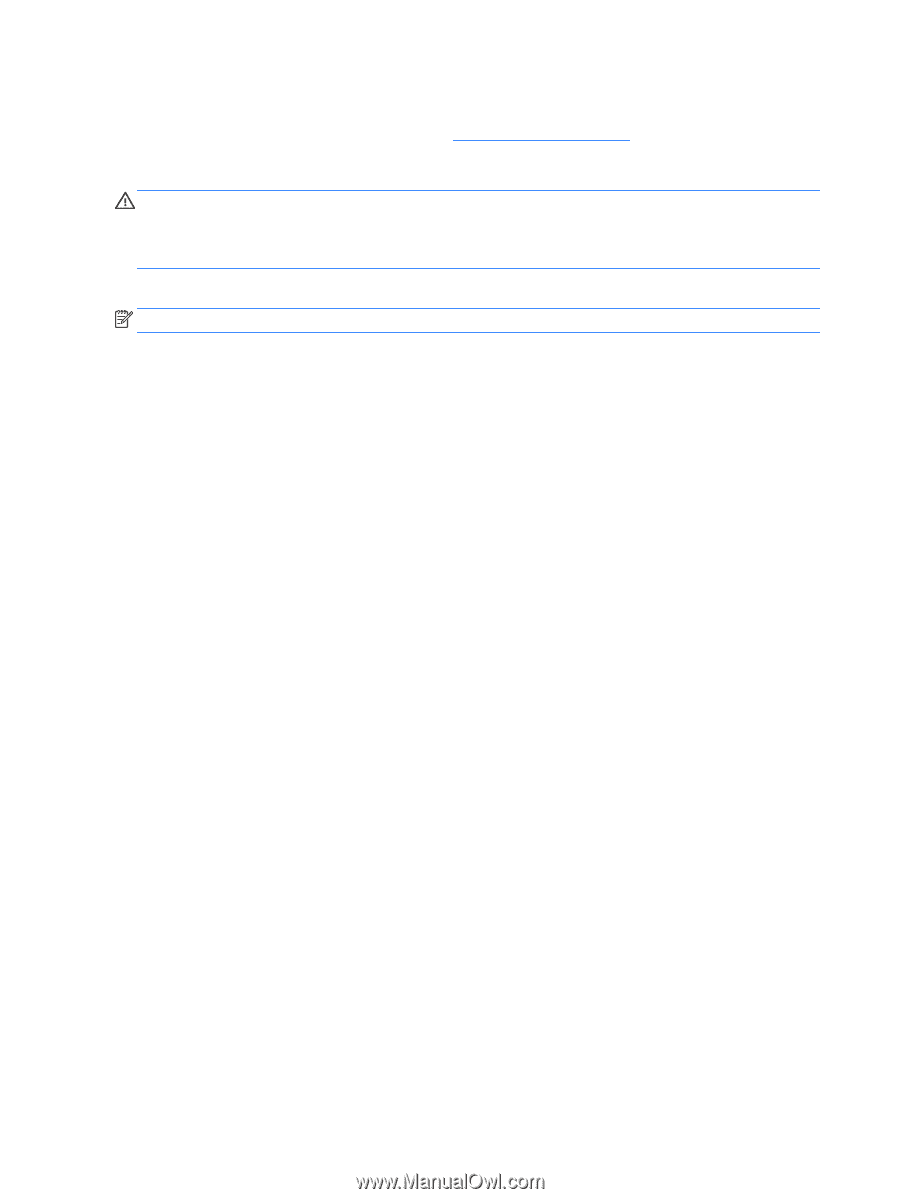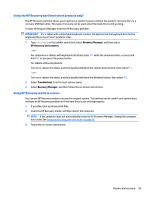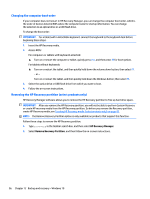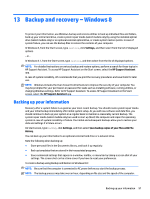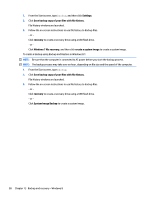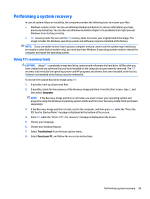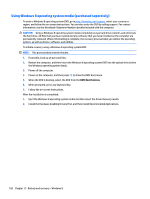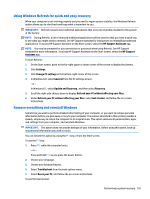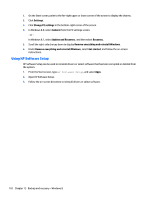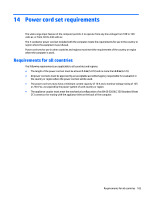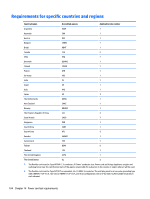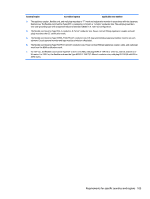HP Pavilion 17-g000 17-g099 AMD Models - Maintenance and Service Guide - Page 108
Using Windows 8 operating system media (purchased separately), UEFI Boot Sources
 |
View all HP Pavilion 17-g000 manuals
Add to My Manuals
Save this manual to your list of manuals |
Page 108 highlights
Using Windows 8 operating system media (purchased separately) To order a Windows 8 operating system DVD, go to http://www.hp.com/support, select your country or region, and follow the on-screen instructions. You can also order the DVD by calling support. For contact information, see the Worldwide Telephone Numbers booklet included with the computer. CAUTION: Using a Windows 8 operating system media completely erases hard drive contents and reformats the hard drive. All files that you have created and any software that you have installed on the computer are permanently removed. When reformatting is complete, the recovery process helps you restore the operating system, as well as drivers, software, and utilities. To initiate recovery using a Windows 8 operating system DVD: NOTE: This process takes several minutes. 1. If possible, back up all personal files. 2. Restart the computer, and then insert the Windows 8 operating system DVD into the optical drive before the Windows operating system loads. 3. Power off the computer. 4. Power on the computer, and then press F9 to show the BIOS boot menu. 5. When the DVD is booting, select the DVD from the UEFI Boot Sources. 6. When prompted, press any keyboard key. 7. Follow the on-screen instructions. After the installation is completed: 1. Eject the Windows 8 operating system media and then insert the Driver Recovery media. 2. Install the Hardware Enabling Drivers first, and then install Recommended Applications. 100 Chapter 13 Backup and recovery - Windows 8