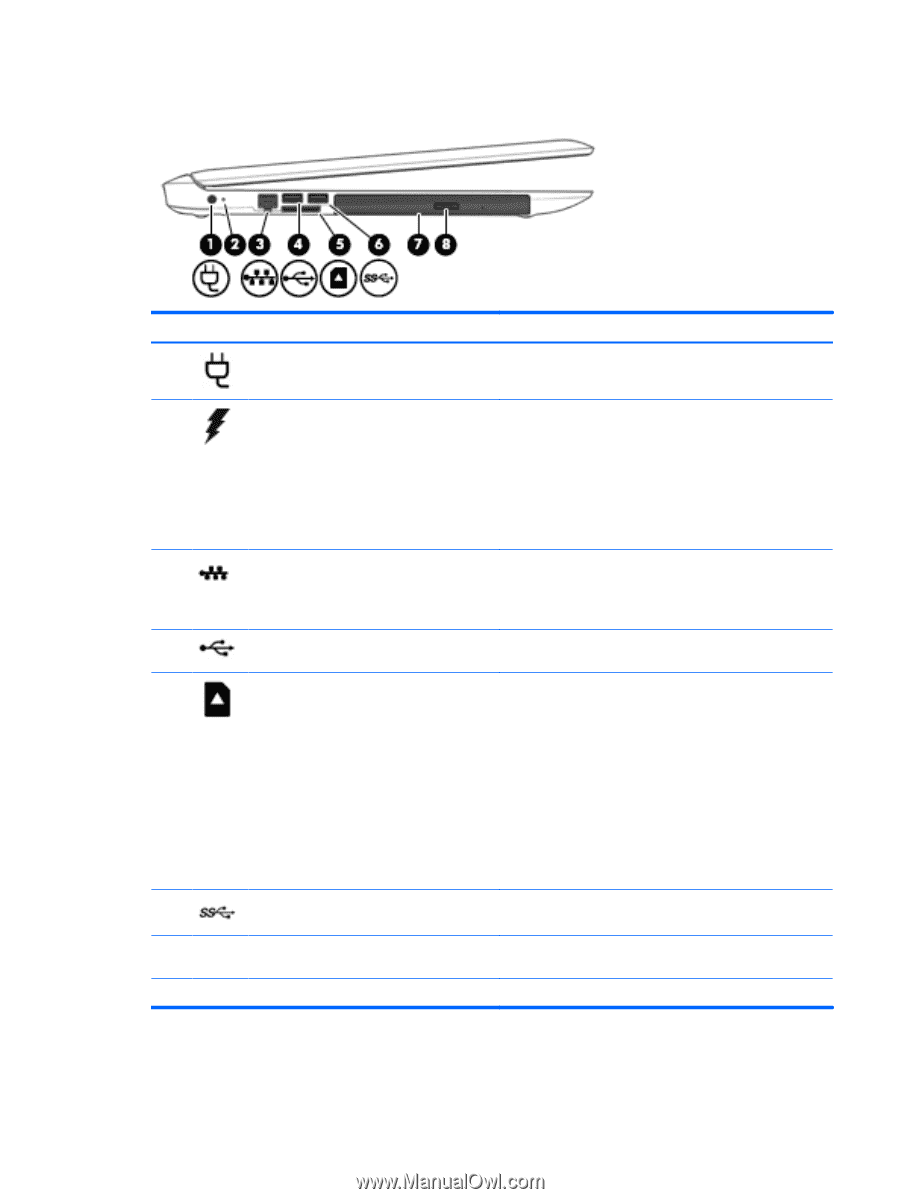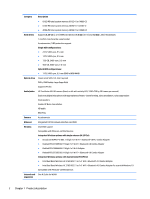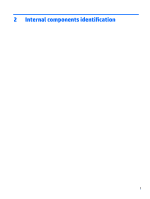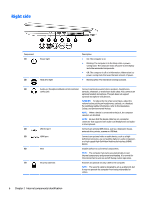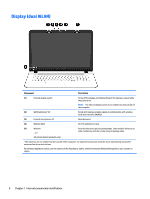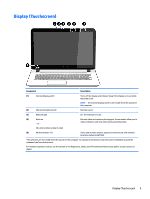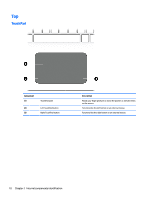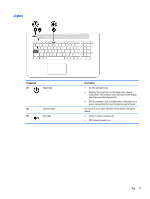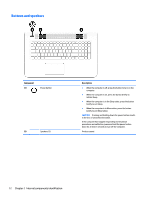HP Pavilion 17-g000 17-g099 AMD Models - Maintenance and Service Guide - Page 15
Left side
 |
View all HP Pavilion 17-g000 manuals
Add to My Manuals
Save this manual to your list of manuals |
Page 15 highlights
Left side Component (1) Power connector (2) AC adapter/battery light (3) RJ-45 (network) jack/status lights (4) USB 2.0 port (5) Memory card reader (6) USB 3.0 port (7) Optical drive (8) Optical drive eject button Description Connects an AC adapter. ● White: The AC adapter is connected and the battery is fully charged. ● Blinking white: The AC adapter is disconnected and the battery has reached a low battery level. ● Amber: The AC adapter is connected and the battery is charging. ● Off: The battery is not charging. Connects a network cable. ● White: The network is connected. ● Amber: Activity is occurring on the network. Connects an optional USB device, such as a keyboard, mouse, external drive, printer, scanner or USB hub. Reads optional memory cards that enable you to store, manage, share, or access information. To insert a card: 1. Hold the card label-side up, with connectors facing the computer. 2. Insert the card into the memory card reader, and then press in on the card until it is firmly seated. To remove a card: ▲ Press in on the card, and then remove it from the memory card reader. Connects an optional USB device, such as a keyboard, mouse, external drive, printer, scanner or USB hub. Depending on your computer model, reads an optical disc or reads and writes to an optical disc. Opens the optical drive tray. Left side 7