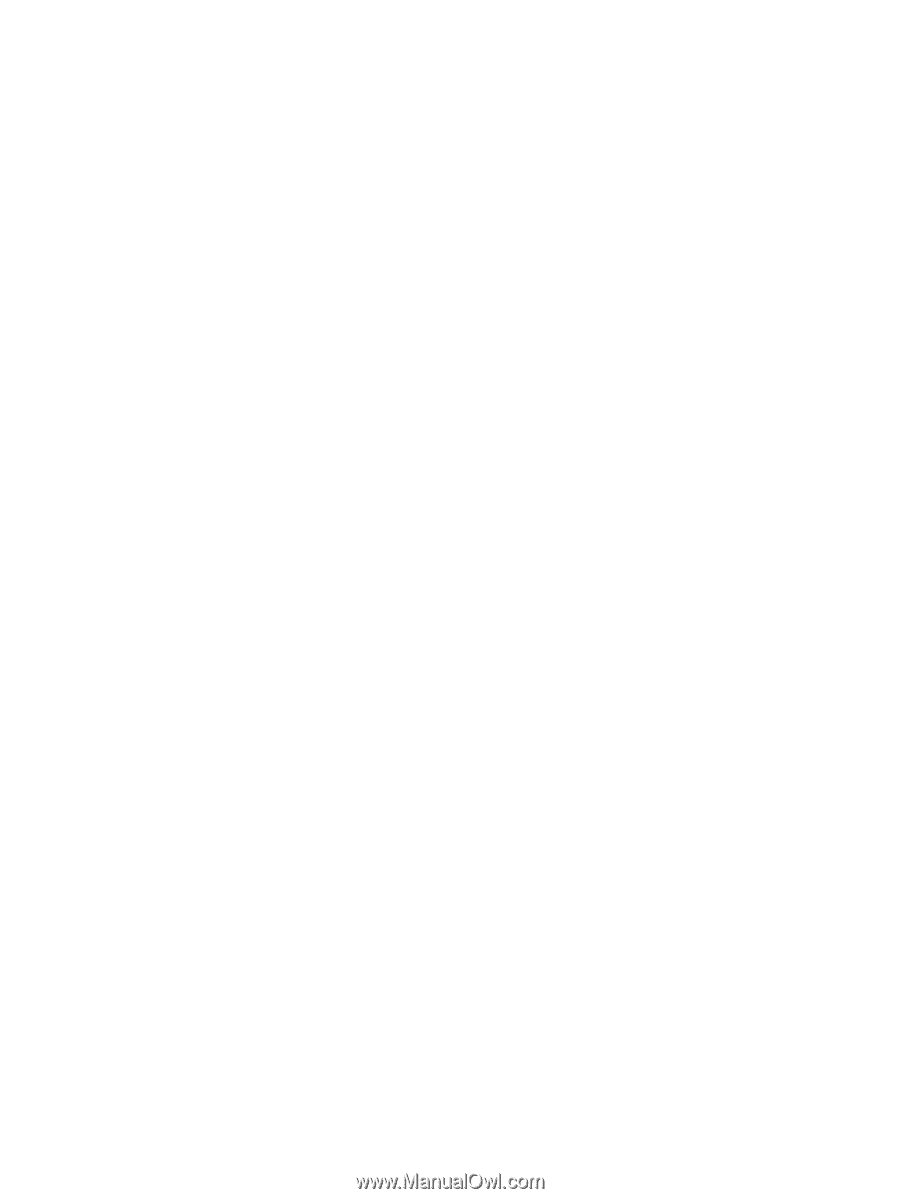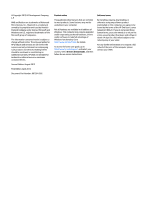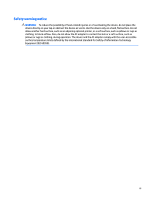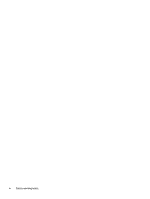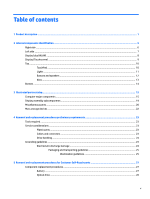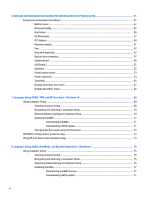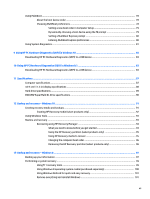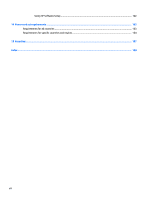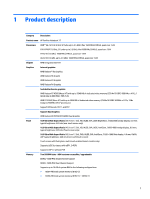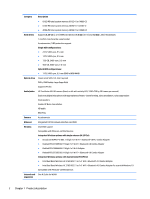Using MultiBoot
...................................................................................................................................................
78
About the boot device order
.............................................................................................................
78
Choosing MultiBoot preferences
.......................................................................................................
78
Setting a new boot order in Computer Setup
.................................................................
79
Dynamically choosing a boot device using the f9 prompt
.............................................
79
Setting a MultiBoot Express prompt
..............................................................................
80
Entering MultiBoot Express preferences
........................................................................
80
Using System Diagnostics
...................................................................................................................................
81
9
Using HP PC Hardware Diagnostics (UEFI) in Windows 10
.................................................................................
83
Downloading HP PC Hardware Diagnostics (UEFI) to a USB device
....................................................................
83
10
Using HP PC Hardware Diagnostics (UEFI) in Windows 8.1
..............................................................................
83
Downloading HP PC Hardware Diagnostics (UEFI) to a USB device
....................................................................
83
11
Specifications
............................................................................................................................................
87
Computer
specifications
......................................................................................................................................
87
43.9-cm (17.3-in) display
specifications
.............................................................................................................
88
Hard drive
specifications
.....................................................................................................................................
89
DVD±RW SuperMulti DL Drive
specifications
.......................................................................................................
90
12
Backup and recovery – Windows 10
.............................................................................................................
91
Creating recovery media and backups
................................................................................................................
91
Creating HP Recovery media (select products only)
.........................................................................
92
Using Windows Tools
...........................................................................................................................................
93
Restore and recovery
...........................................................................................................................................
93
Recovering using HP Recovery Manager
...........................................................................................
94
What you need to know before you get started
.............................................................
94
Using the HP Recovery partition (select products only)
.................................................
95
Using HP Recovery media to recover
..............................................................................
95
Changing the computer boot order
................................................................................
96
Removing the HP Recovery partition (select products only)
.........................................
96
13
Backup and recovery – Windows 8
...............................................................................................................
97
Backing up your information
...............................................................................................................................
97
Performing a system recovery
............................................................................................................................
99
Using f11 recovery tools
...................................................................................................................
99
Using Windows 8 operating system media (purchased separately)
..............................................
100
Using Windows Refresh for quick and easy recovery
.....................................................................
101
Remove everything and reinstall Windows
....................................................................................
101
vii