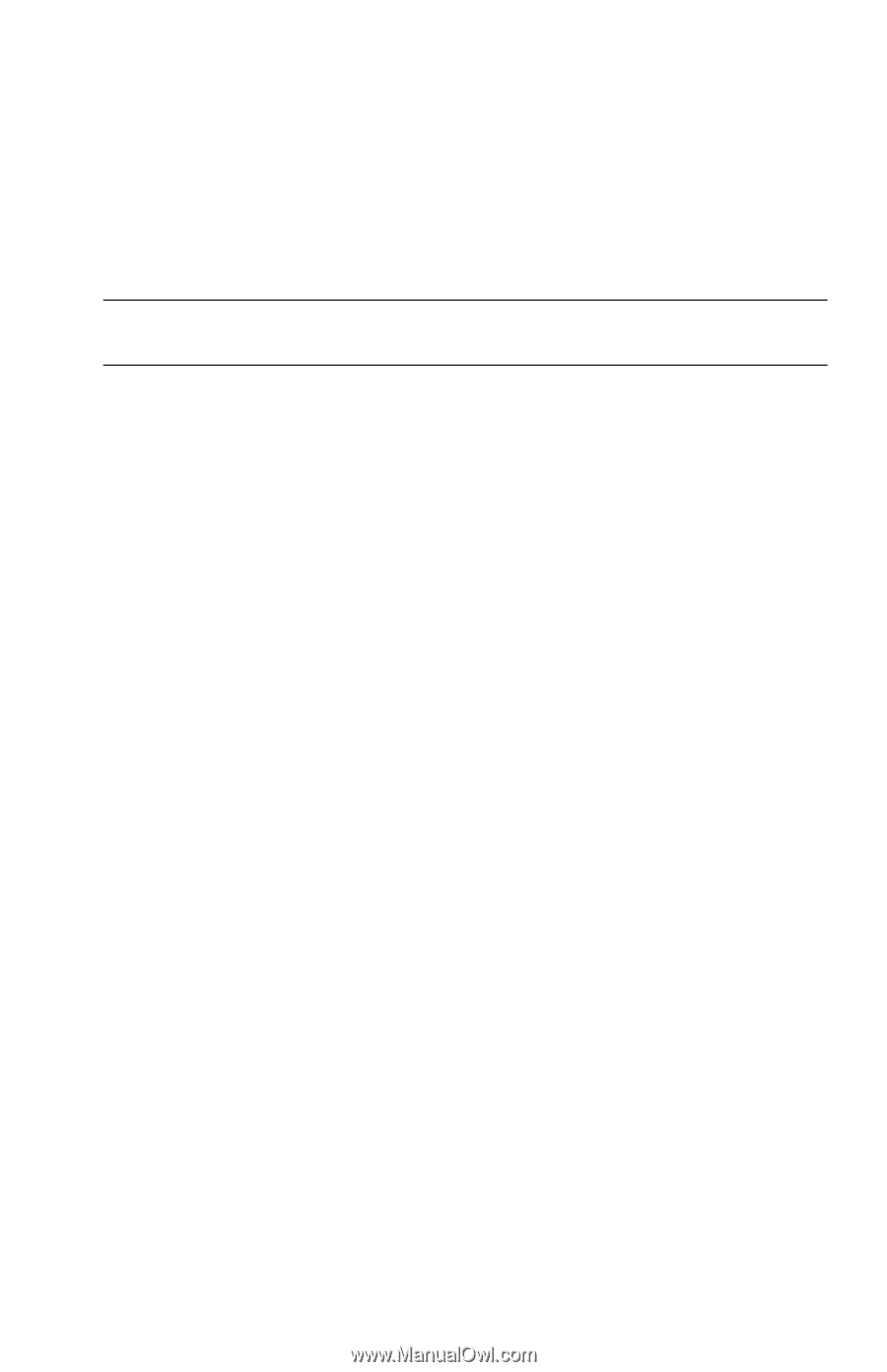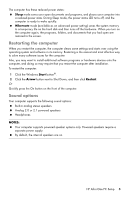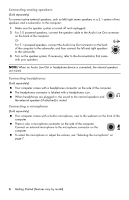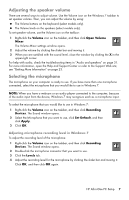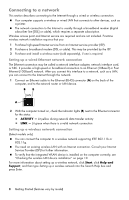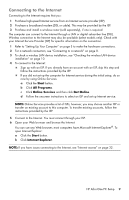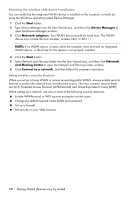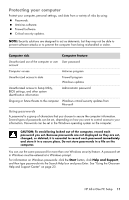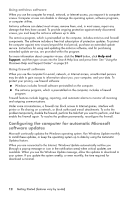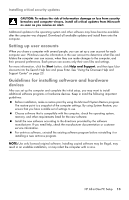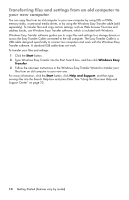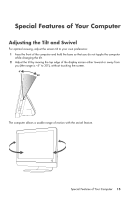HP Pavilion All-in-One MS200 Getting Started Guide - All-in-One PCs - Page 14
Start, Device Manager, Network adapters, Network, and Sharing Center, Connect to a network - drivers
 |
View all HP Pavilion All-in-One MS200 manuals
Add to My Manuals
Save this manual to your list of manuals |
Page 14 highlights
Checking the wireless LAN device installation You can verify that the integrated WLAN device is installed on the computer correctly by using the Windows operating system Device Manager: 1 Click the Start button. 2 Type Device Manager into the Start Search box, and then click Device Manager to open the Device Manager window. 3 Click Network adapters. Your WLAN device should be listed here. The WLAN device may include the term wireless, wireless LAN, or 802.11. NOTE: If no WLAN device is listed, either the computer does not have an integrated WLAN device, or the driver for the device is not properly installed. 4 Click the Start button. 5 Type Network and Sharing Center into the Start Search box, and then click Network and Sharing Center to open the Network and Sharing Center window. 6 Click Connect to a network, and then follow the onscreen instructions. Using wireless security features When you set up a home WLAN or access an existing public WLAN, always enable security features to protect the network from unauthorized access. The most common security levels are Wi-Fi Protected Access Personal (WPA-Personal) and Wired Equivalent Privacy (WEP). When setting up a network, use one or more of the following security measures: Enable WPA-Personal or WEP security encryption on the router. Change the default network name (SSID) and password. Set up a firewall. Set security on your Web browser. 10 Getting Started (features vary by model)