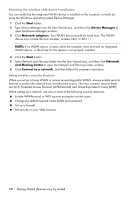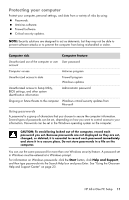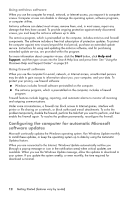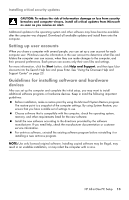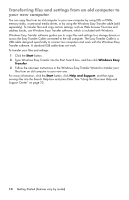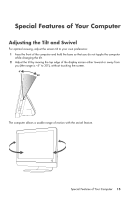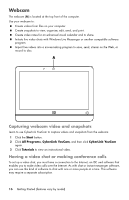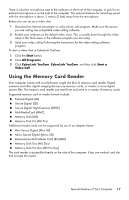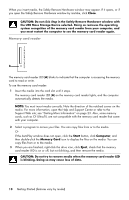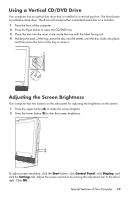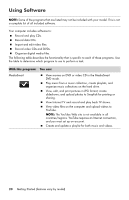HP Pavilion All-in-One MS200 Getting Started Guide - All-in-One PCs - Page 19
Special Features of Your Computer, Adjusting the Tilt and Swivel
 |
View all HP Pavilion All-in-One MS200 manuals
Add to My Manuals
Save this manual to your list of manuals |
Page 19 highlights
Special Features of Your Computer Adjusting the Tilt and Swivel For optimal viewing, adjust the screen tilt to your own preference: 1 Face the front of the computer and hold the base so that you do not topple the computer while changing the tilt. 2 Adjust the tilt by moving the top edge of the display screen either toward or away from you (the range is -5° to 30°), without touching the screen. -5˚ 30˚ The computer allows a usable range of motion with the swivel feature. Special Features of Your Computer 15

Special Features of Your Computer
15
Special Features of Your Computer
Adjusting the Tilt and Swivel
For optimal viewing, adjust the screen tilt to your own preference:
1
Face the front of the computer and hold the base so that you do not topple the computer
while changing the tilt.
2
Adjust the tilt by moving the top edge of the display screen either toward or away from
you (the range is –5° to 30°), without touching the screen.
The computer allows a usable range of motion with the swivel feature.
30˚
-5˚