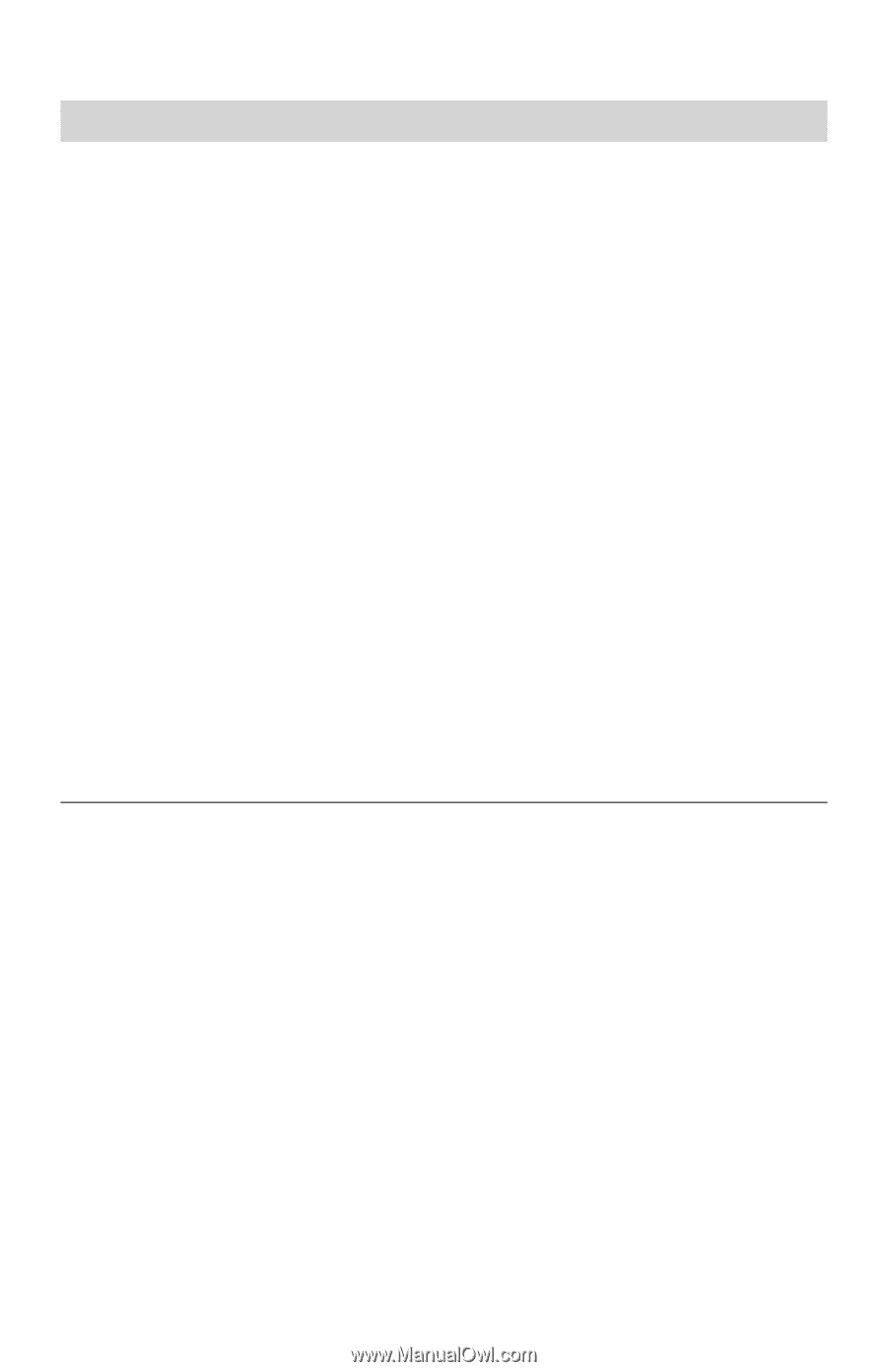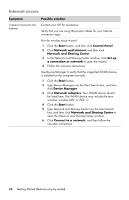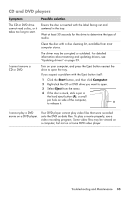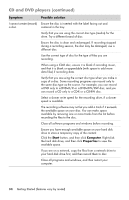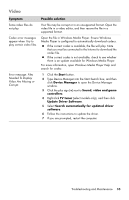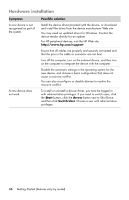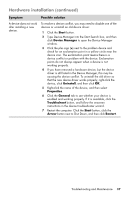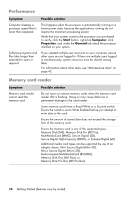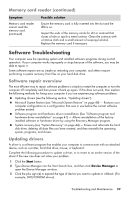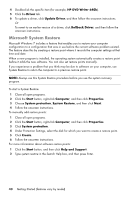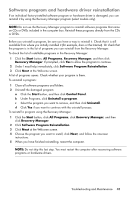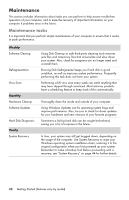HP Pavilion All-in-One MS200 Getting Started Guide - All-in-One PCs - Page 41
Hardware installation continued, Start, Device Manager, Uninstall, Properties, General, Troubleshoot
 |
View all HP Pavilion All-in-One MS200 manuals
Add to My Manuals
Save this manual to your list of manuals |
Page 41 highlights
Hardware installation (continued) Symptom Possible solution A device does not work after installing a new device. To resolve a device conflict, you may need to disable one of the devices or uninstall an old device driver: 1 Click the Start button. 2 Type Device Manager into the Start Search box, and then click Device Manager to open the Device Manager window. 3 Click the plus sign (+) next to the problem device and check for an exclamation point in a yellow circle near the device icon. The exclamation point means there is a device conflict or problem with the device. Exclamation points do not always appear when a device is not working properly. 4 If you have removed a hardware device, but the device driver is still listed in the Device Manager, this may be causing the device conflict. To uninstall the old driver so that the new device driver works properly, right-click the device, click Uninstall, and then click OK. 5 Right-click the name of the device, and then select Properties. 6 Click the General tab to see whether your device is enabled and working properly. If it is available, click the Troubleshoot button, and follow the onscreen instructions in the device troubleshooter wizard. 7 Restart the computer. Click the Start button, click the Arrow button next to Shut Down, and then click Restart. Troubleshooting and Maintenance 37