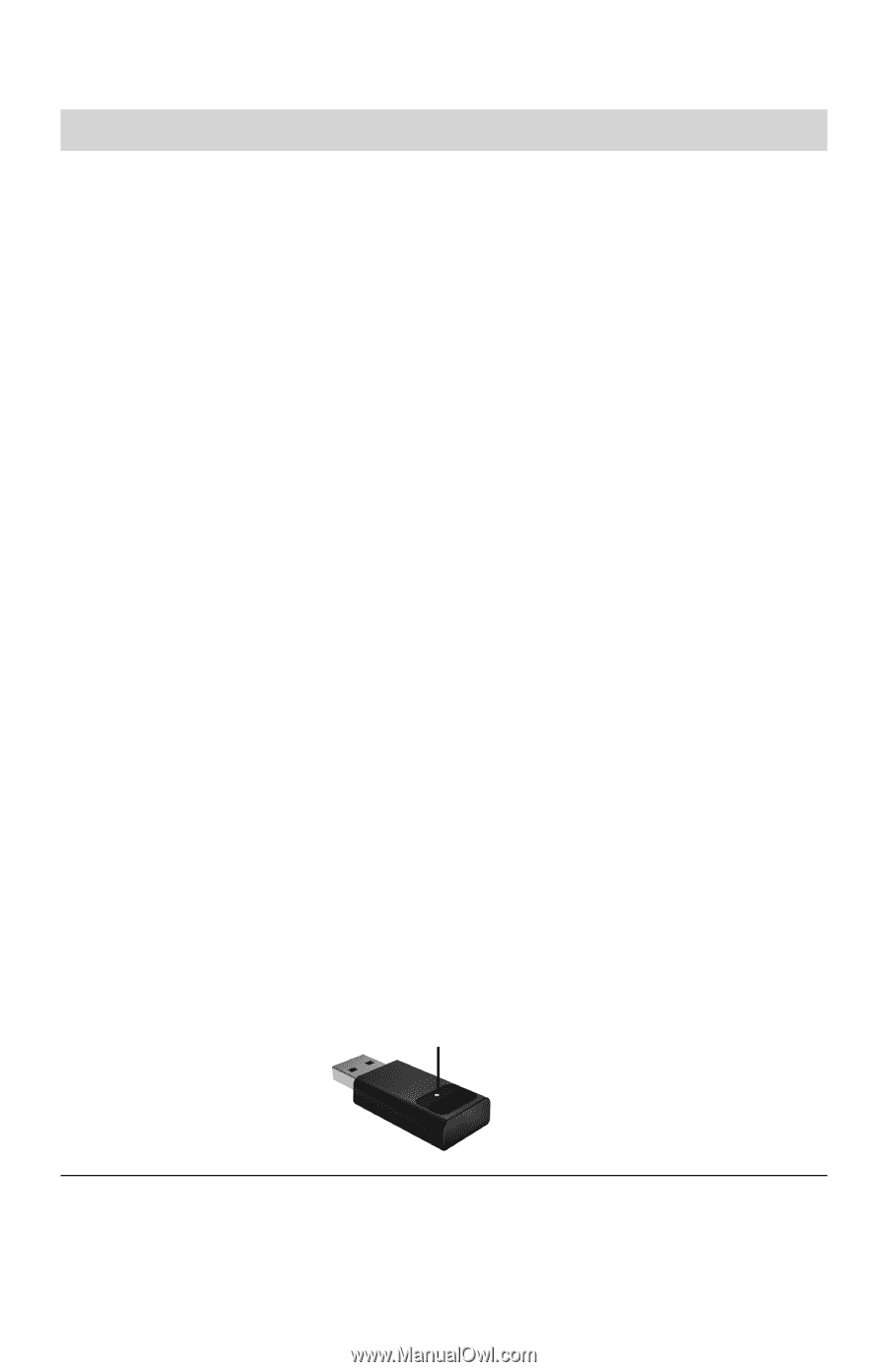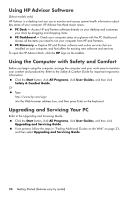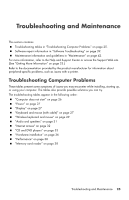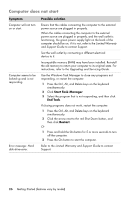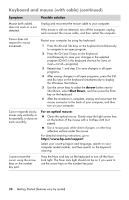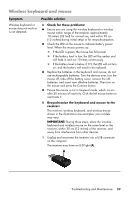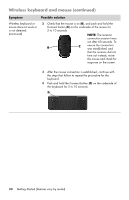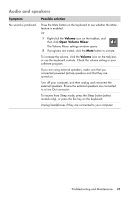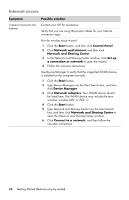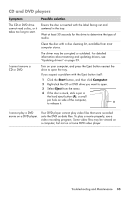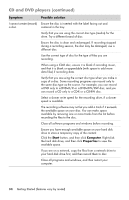HP Pavilion All-in-One MS200 Getting Started Guide - All-in-One PCs - Page 33
Wireless keyboard and mouse, reactivate it.
 |
View all HP Pavilion All-in-One MS200 manuals
Add to My Manuals
Save this manual to your list of manuals |
Page 33 highlights
Wireless keyboard and mouse Symptom Possible solution Wireless keyboard or mouse does not work or is not detected. A Check for these problems: Ensure you are using the wireless keyboard or wireless mouse within range of the receiver, approximately 10 meters (32 feet) for normal use, and within 30 cm (12 inches) during initial setup or for resynchronization. Check the LED on the mouse to indicate battery power level. When the mouse powers up: If the LED is green, the mouse has full power. If the battery level is low, the LED will be amber and will fade in and out 10 times continuously. If the battery level is below 2.0 V, the LED will not turn on, and the battery will need to be replaced. Replace the batteries in the keyboard and mouse; do not use rechargeable batteries: Turn the devices over, turn the mouse off, take off the battery cover, remove the old batteries, and insert new alkaline batteries. Then turn on the mouse and press the Connect button. Ensure the mouse is not in Suspend mode, which occurs after 20 minutes of inactivity. Click the left mouse button to reactivate it. B Resynchronize the keyboard and mouse to the receiver: The receiver, wireless keyboard, and wireless mouse shown in the illustrations are examples; your models may vary. IMPORTANT: During these steps, place the wireless keyboard and wireless mouse on the same level as the receiver, within 30 cm (12 inches) of the receiver, and away from interference from other devices. 1 Unplug and reconnect the receiver into a USB connector on the computer. The receiver may have an LED light (A). A Troubleshooting and Maintenance 29