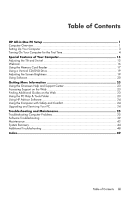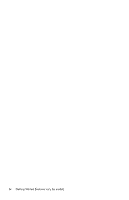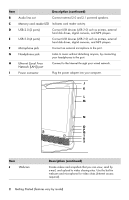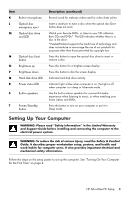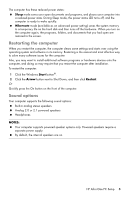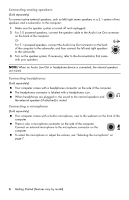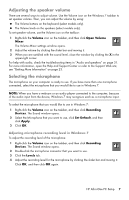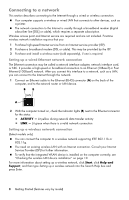HP Pavilion All-in-One MS200 Getting Started Guide - All-in-One PCs - Page 7
Setting Up Your Computer
 |
View all HP Pavilion All-in-One MS200 manuals
Add to My Manuals
Save this manual to your list of manuals |
Page 7 highlights
Item K Built-in microphone L Optical disc emergency eject M Optical disc drive and LED N Optical disc Eject button O Brightness up P Brightness down Q Hard disk drive LED R Power status LED S Built-in speakers T Power/Standby button Description (continued) Record sound for webcam videos and for video chats online. Insert a small pin to eject a disc when the optical disc Eject button does not work. Watch your favorite DVDs, or listen to your CD collection. Burn CDs and DVDs*. The LED indicates whether there is a disc in the drive. *Hewlett-Packard supports the lawful use of technology and does not endorse or encourage the use of our products for purposes other than those permitted by copyright law. Press this button to open the optical disc drive to insert or remove a disc. Press this button for a brighter screen display. Press this button to dim the screen display. Indicates hard disk drive activity. Indicator light is blue when computer is on; the light is off when computer is in sleep or hibernate mode. Use the built-in stereo speakers for a powerful media experience when listening to music, or when watching your home videos and DVDs. Press the button to turn on your computer or put it in Sleep mode. Setting Up Your Computer WARNING: Please read "Safety Information" in the Limited Warranty and Support Guide before installing and connecting the computer to the electrical power system. WARNING: To reduce the risk of serious injury, read the Safety & Comfort Guide. It describes proper workstation setup, posture, and health and work habits for computer users. It also provides important electrical and mechanical safety information. Follow the steps on the setup poster to set up the computer. See "Turning On Your Computer for the First Time" on page 4. HP All-in-One PC Setup 3