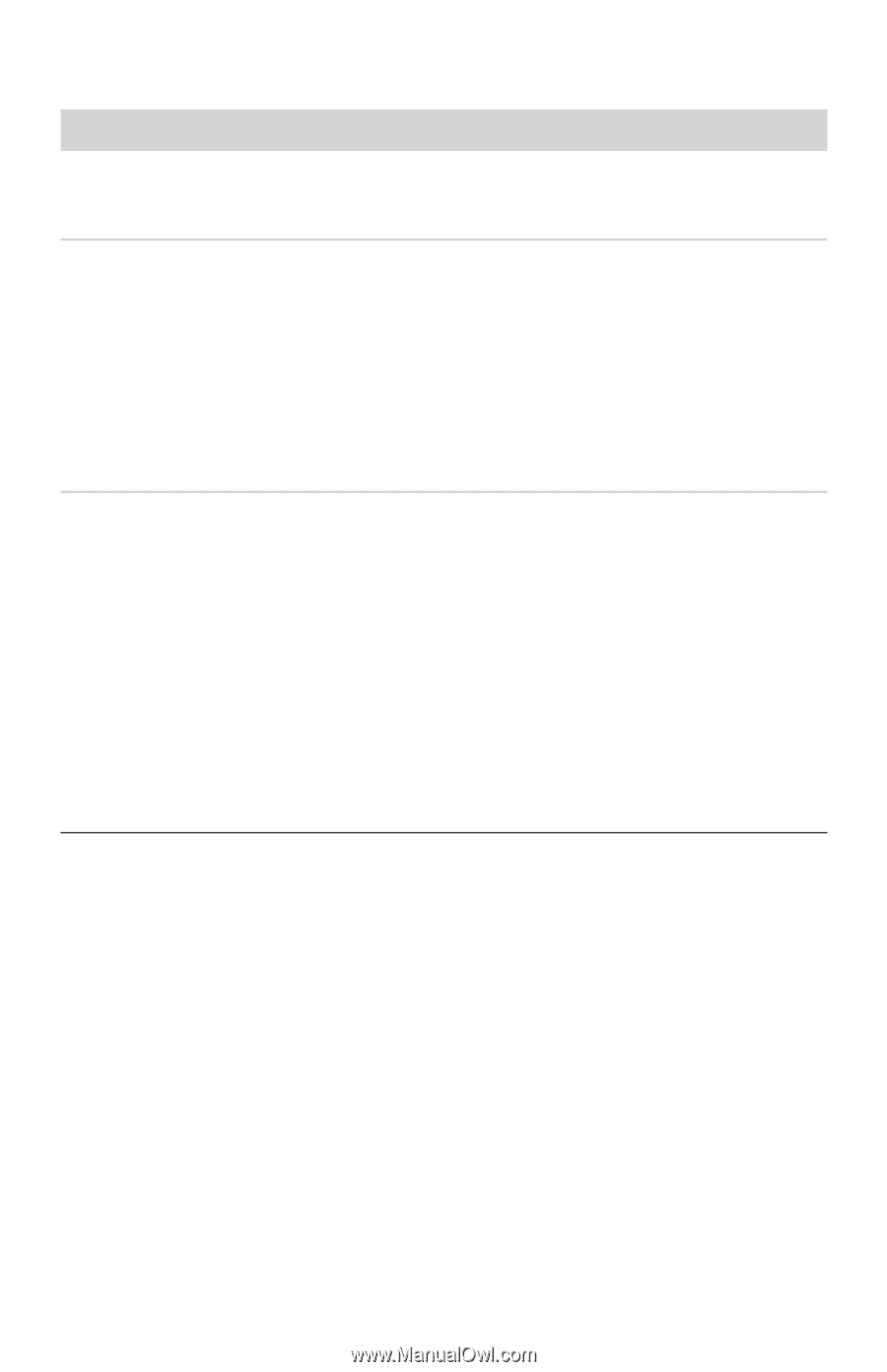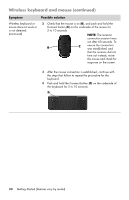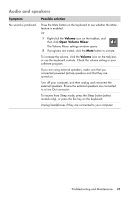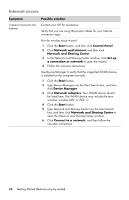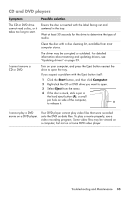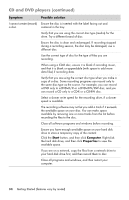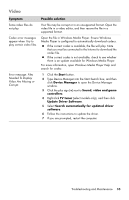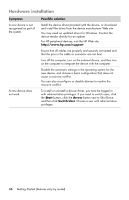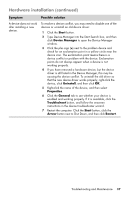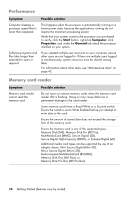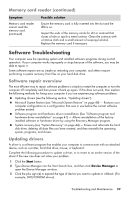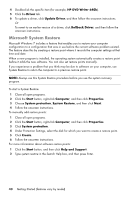HP Pavilion All-in-One MS200 Getting Started Guide - All-in-One PCs - Page 39
Video, Update Driver Software
 |
View all HP Pavilion All-in-One MS200 manuals
Add to My Manuals
Save this manual to your list of manuals |
Page 39 highlights
Video Symptom Possible solution Some video files do not play. Your file may be corrupt or in an unsupported format. Open the video file in a video editor, and then resave the file in a supported format. Codec error messages appear when I try to play certain video files. Open the file in Windows Media Player. Ensure Windows Media Player is configured to automatically download codecs. If the correct codec is available, the file will play. Note that you must be connected to the Internet to download the codec file. If the correct codec is not available, check to see whether there is an update available for Windows Media Player. For more information, open Windows Media Player Help and search for codec. Error message: Files Needed To Display Video Are Missing or Corrupt. 1 Click the Start button. 2 Type Device Manager into the Start Search box, and then click Device Manager to open the Device Manager window. 3 Click the plus sign (+) next to Sound, video and game controllers. 4 Right-click TV tuner (select models only), and then click Update Driver Software. 5 Select Search automatically for updated driver software. 6 Follow the instructions to update the driver. 7 If you are prompted, restart the computer. Troubleshooting and Maintenance 35