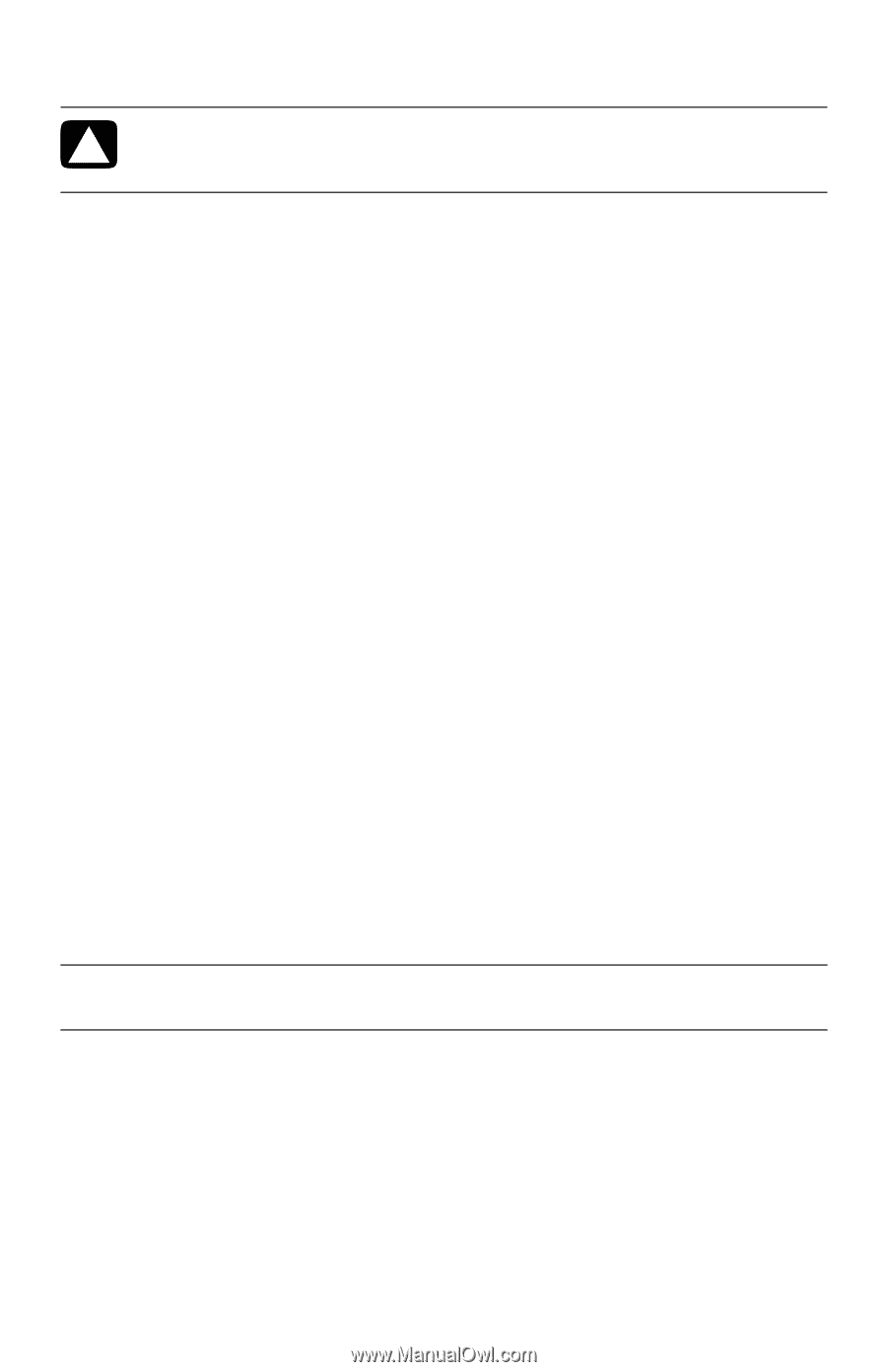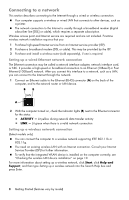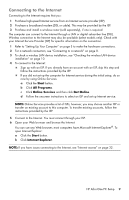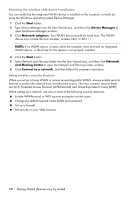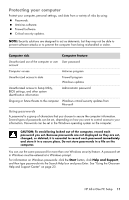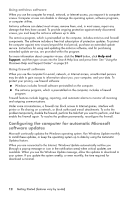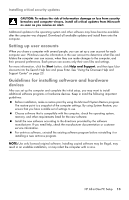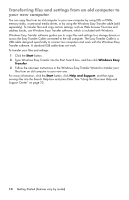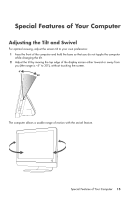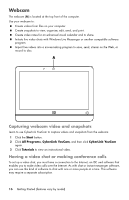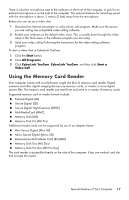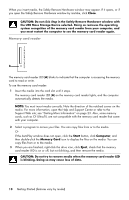HP Pavilion All-in-One MS200 Getting Started Guide - All-in-One PCs - Page 17
Setting up user accounts, Guidelines for installing software and hardware, devices
 |
View all HP Pavilion All-in-One MS200 manuals
Add to My Manuals
Save this manual to your list of manuals |
Page 17 highlights
Installing critical security updates CAUTION: To reduce the risk of information damage or loss from security breaches and computer viruses, install all critical updates from Microsoft as soon as you receive an alert. Additional updates to the operating system and other software may have become available after the computer was shipped. Download all available updates and install them onto the computer. Setting up user accounts When you share a computer with several people, you can set up a user account for each computer user. Windows uses the information in the user account to determine what files and folders the computer user can access, when they can make changes to the computer, and their personal preferences. Each person can access only their own files and settings. For more information, click the Start button, click Help and Support, and then type User Accounts into the Search Help box and press Enter. See "Using the Onscreen Help and Support Center" on page 23. Guidelines for installing software and hardware devices After you set up the computer and complete the initial setup, you may want to install additional software programs or hardware devices. Keep in mind the following important guidelines: Before installation, make a restore point by using the Microsoft System Restore program. The restore point is a snapshot of the computer settings. By using System Restore, you ensure that you have a stable set of settings to use. Choose software that is compatible with the computer; check the operating system, memory, and other requirements listed for the new software. Install the new software according to the directions provided by the software manufacturer. If you need help, check the manufacturer documentation or customer service information. For antivirus software, uninstall the existing software program before reinstalling it or installing a new antivirus program. NOTE: Use only licensed original software. Installing copied software may be illegal, may result in an unstable installation, or may infect the computer with a virus. HP All-in-One PC Setup 13