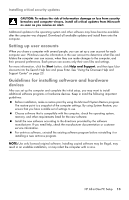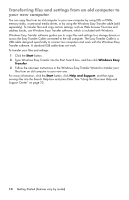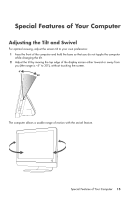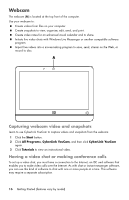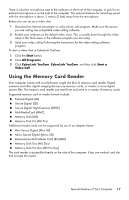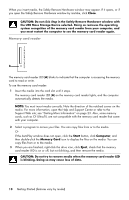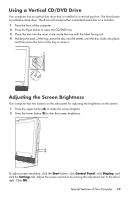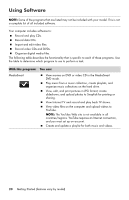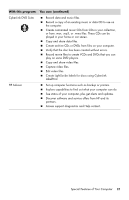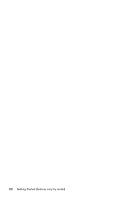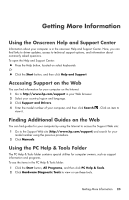HP Pavilion All-in-One MS200 Getting Started Guide - All-in-One PCs - Page 22
Memory card reader, CAUTION: Do not click
 |
View all HP Pavilion All-in-One MS200 manuals
Add to My Manuals
Save this manual to your list of manuals |
Page 22 highlights
When you insert media, the Safely Remove Hardware window may appear. If it opens, or if you open the Safely Remove Hardware window by mistake, click Close. CAUTION: Do not click Stop in the Safely Remove Hardware window with the USB Mass Storage Device selected. Doing so removes the operating system recognition of the memory card reader from your computer, and you must restart the computer to see the memory card reader again. Memory card reader A The memory card reader LED (A) blinks to indicate that the computer is accessing the memory card to read or write. To use the memory card reader: 1 Insert the media into the card slot until it stops. The memory card reader LED (A) on the memory card reader lights, and the computer automatically detects the media. NOTE: You must insert media correctly. Note the direction of the notched corner on the media. For more information, open the Help and Support Center or refer to the Support Web site; see "Getting More Information" on page 23. Also, some memory cards, such as CF Ultra/III, are not compatible with the memory card reader that came with your computer. 2 Select a program to access your files. You can copy files from or to the media. Or If the AutoPlay window does not open, click the Start button, click Computer, and then double-click the Memory Card icon to display the files on the media. You can copy files from or to the media. 3 When you are finished, right-click the drive icon, click Eject, check that the memory card reader LED is on or off, but not blinking, and then remove the media. CAUTION: Do not try to remove media when the memory card reader LED is blinking. Doing so may cause loss of data. 18 Getting Started (features vary by model)