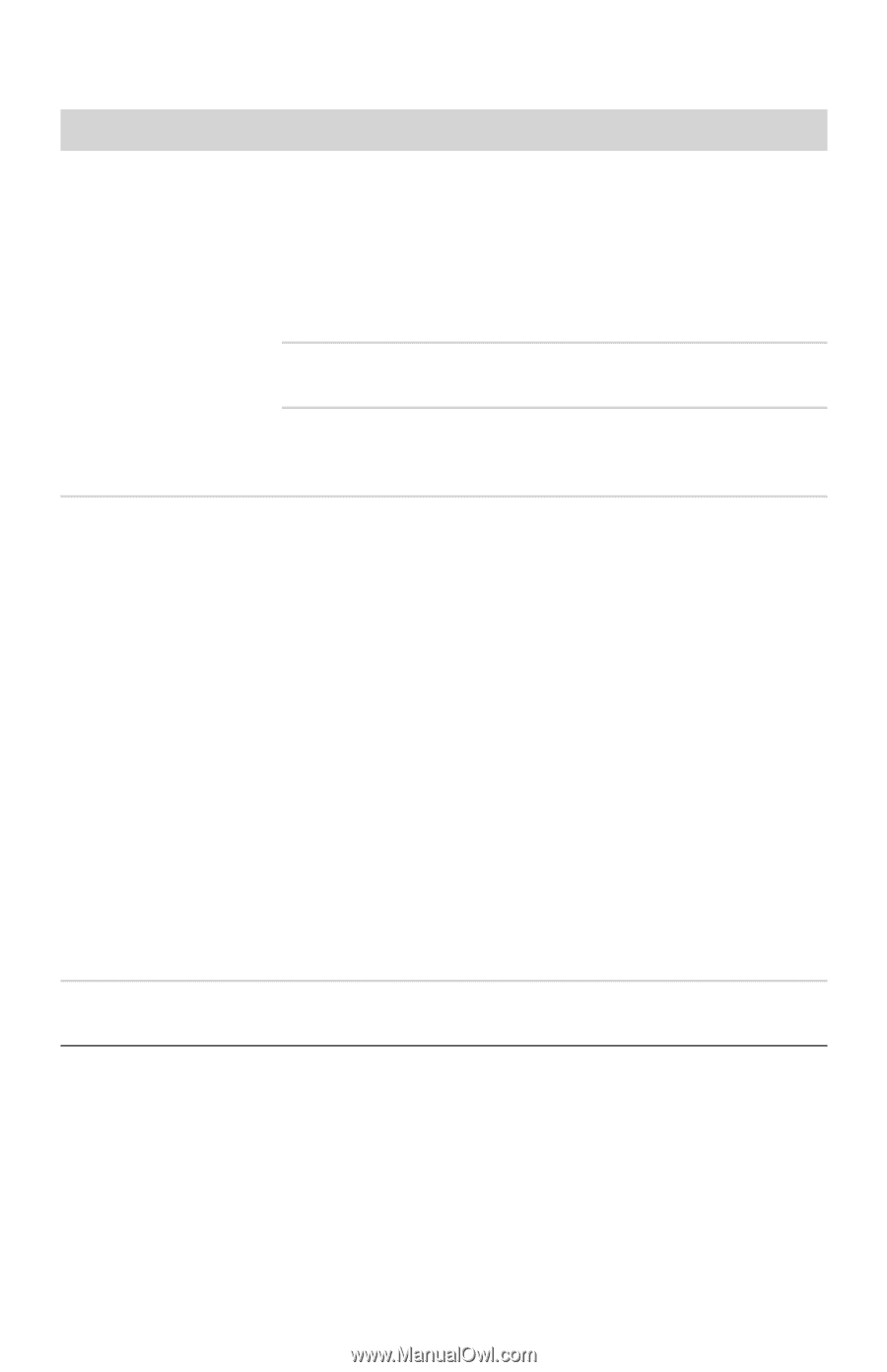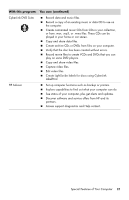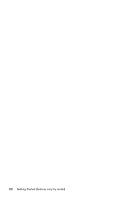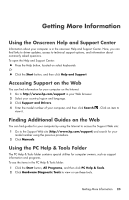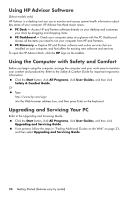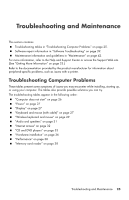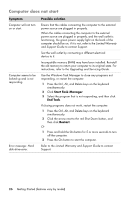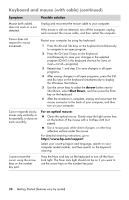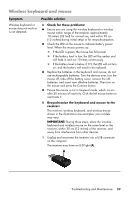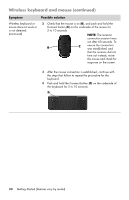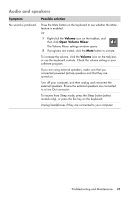HP Pavilion All-in-One MS200 Getting Started Guide - All-in-One PCs - Page 30
Computer does not start, Symptom, Possible solution, Start Task Manager, End Task, Restart
 |
View all HP Pavilion All-in-One MS200 manuals
Add to My Manuals
Save this manual to your list of manuals |
Page 30 highlights
Computer does not start Symptom Computer will not turn on or start. Computer seems to be locked up and is not responding. Error message: Hard disk drive error. Possible solution Ensure that the cables connecting the computer to the external power source are plugged in properly. When the cables connecting the computer to the external power source are plugged in properly, and the wall outlet is functioning, the green power supply light on the back of the computer should be on; if it is not, refer to the Limited Warranty and Support Guide to contact Support. Test the wall outlet by connecting a different electrical device to it. Incompatible memory (RAM) may have been installed. Reinstall the old memory to return your computer to its original state. For instructions, refer to the Upgrading and Servicing Guide. Use the Windows Task Manager to close any programs not responding, or restart the computer: 1 Press the Ctrl, Alt, and Delete keys on the keyboard simultaneously. 2 Click Start Task Manager. 3 Select the program that is not responding, and then click End Task. If closing programs does not work, restart the computer: 1 Press the Ctrl, Alt, and Delete keys on the keyboard simultaneously. 2 Click the arrow next to the red Shut Down button, and then click Restart. Or 1 Press and hold the On button for 5 or more seconds to turn off the computer. 2 Press the On button to start the computer. Refer to the Limited Warranty and Support Guide to contact Support. 26 Getting Started (features vary by model)