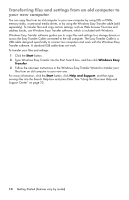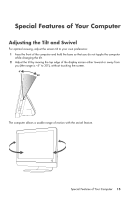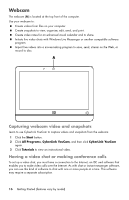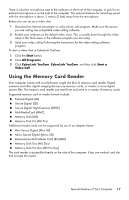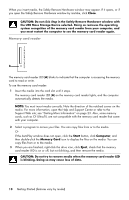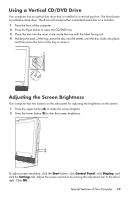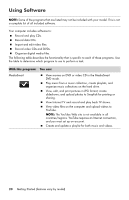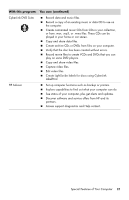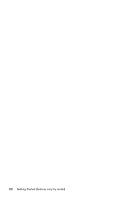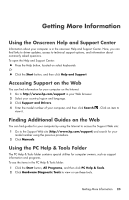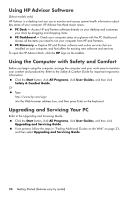HP Pavilion All-in-One MS200 Getting Started Guide - All-in-One PCs - Page 23
Using a Vertical CD/DVD Drive, Adjusting the Screen Brightness
 |
View all HP Pavilion All-in-One MS200 manuals
Add to My Manuals
Save this manual to your list of manuals |
Page 23 highlights
Using a Vertical CD/DVD Drive Your computer has an optical disc drive that is installed in a vertical position. The Eject button is just below drive door. The drive will accept either a standard-sized disc or a minidisc. 1 Face the front of the computer. 2 Press the Eject button to open the CD/DVD tray. 3 Place the disc into the inner circle inside the tray with the label facing out. 4 Holding the back of the tray, press the disc into the center, until the disc clicks into place, and then press the front of the tray to close it. Adjusting the Screen Brightness Your computer has two buttons on the side panel for adjusting the brightness on the screen. 1 Press the upper button (A) to make the screen brighter. 2 Press the lower button (B) to dim the screen brightness. A B To adjust screen resolution, click the Start button, click Control Panel, click Display, and click the Settings tab. Adjust the screen resolution by moving the adjustment bar to the left or right. Click OK. Special Features of Your Computer 19