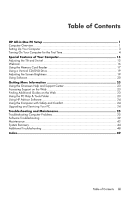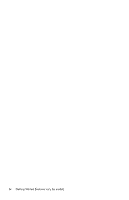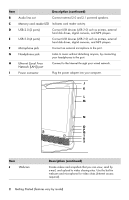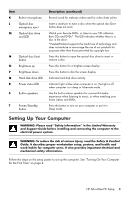Table of Contents
iii
Table of Contents
HP All-in-One PC Setup
...............................................................................
1
Computer Overview
...................................................................................................
1
Setting Up Your Computer
..........................................................................................
3
Turning On Your Computer for the First Time
.................................................................
4
Special Features of Your Computer
............................................................
15
Adjusting the Tilt and Swivel
.....................................................................................
15
Webcam
................................................................................................................
16
Using the Memory Card Reader
................................................................................
17
Using a Vertical CD/DVD Drive
.................................................................................
19
Adjusting the Screen Brightness
.................................................................................
19
Using Software
........................................................................................................
20
Getting More Information
.........................................................................
23
Using the Onscreen Help and Support Center
.............................................................
23
Accessing Support on the Web
.................................................................................
23
Finding Additional Guides on the Web
......................................................................
23
Using the PC Help & Tools Folder
..............................................................................
23
Using HP Advisor Software
.......................................................................................
24
Using the Computer with Safety and Comfort
..............................................................
24
Upgrading and Servicing Your PC
.............................................................................
24
Troubleshooting and Maintenance
.............................................................
25
Troubleshooting Computer Problems
...........................................................................
25
Software Troubleshooting
.........................................................................................
39
Maintenance
...........................................................................................................
42
System Recovery
......................................................................................................
44
Additional Troubleshooting
.......................................................................................
48
Index
........................................................................................................
49