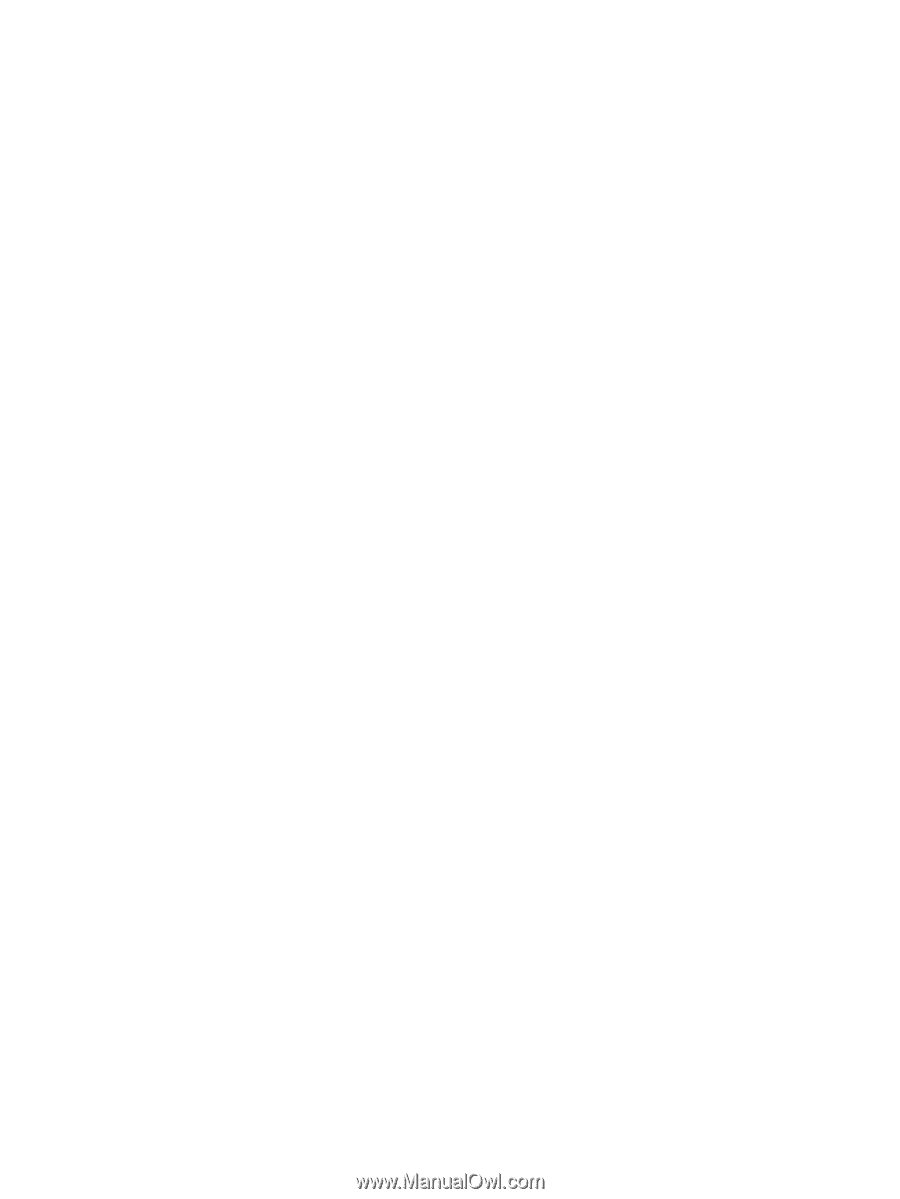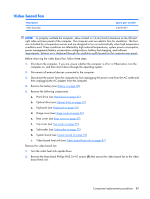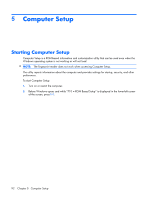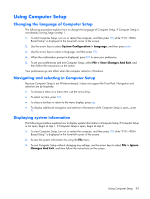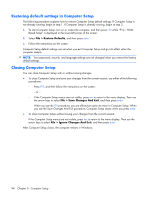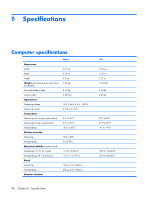HP Pavilion HDX9575LA HP Pavilion HDX Entertainment Notebook PC - Maintenance - Page 101
Using Computer Setup, Changing the language of Computer Setup
 |
View all HP Pavilion HDX9575LA manuals
Add to My Manuals
Save this manual to your list of manuals |
Page 101 highlights
Using Computer Setup Changing the language of Computer Setup The following procedure explains how to change the language of Computer Setup. If Computer Setup is not already running, begin at step 1. 1. To start Computer Setup, turn on or restart the computer, and then press f10 while "F10 = ROM Based Setup" is displayed in the lower-left corner of the screen. 2. Use the arrow keys to select System Configuration > Language, and then press enter. 3. Use the arrow keys to select a language, and then press f10. 4. When the confirmation prompt is displayed, press f10 to save your preference. 5. To set your preferences and exit Computer Setup, select File > Save Changes And Exit, and then follow the instructions on the screen. Your preferences go into effect when the computer restarts in Windows. Navigating and selecting in Computer Setup Because Computer Setup is not Windows-based, it does not support the TouchPad. Navigation and selection are by keystroke. ● To choose a menu or a menu item, use the arrow keys. ● To select an item, press f10. ● To close a text box or return to the menu display, press esc. ● To display additional navigation and selection information while Computer Setup is open,, press f1. Displaying system information The following procedure explains how to display system information in Computer Setup. If Computer Setup is not open, begin at step 1. If Computer Setup is open, begin at step 2. 1. To start Computer Setup, turn on or restart the computer, and then press f10 while "F10 = ROM Based Setup" is displayed in the lower-left corner of the screen. 2. Access the system information by using the File menu. 3. To exit Computer Setup without changing any settings, use the arrow keys to select File > Ignore Changes And Exit, and then follow the instructions on the screen. Using Computer Setup 93