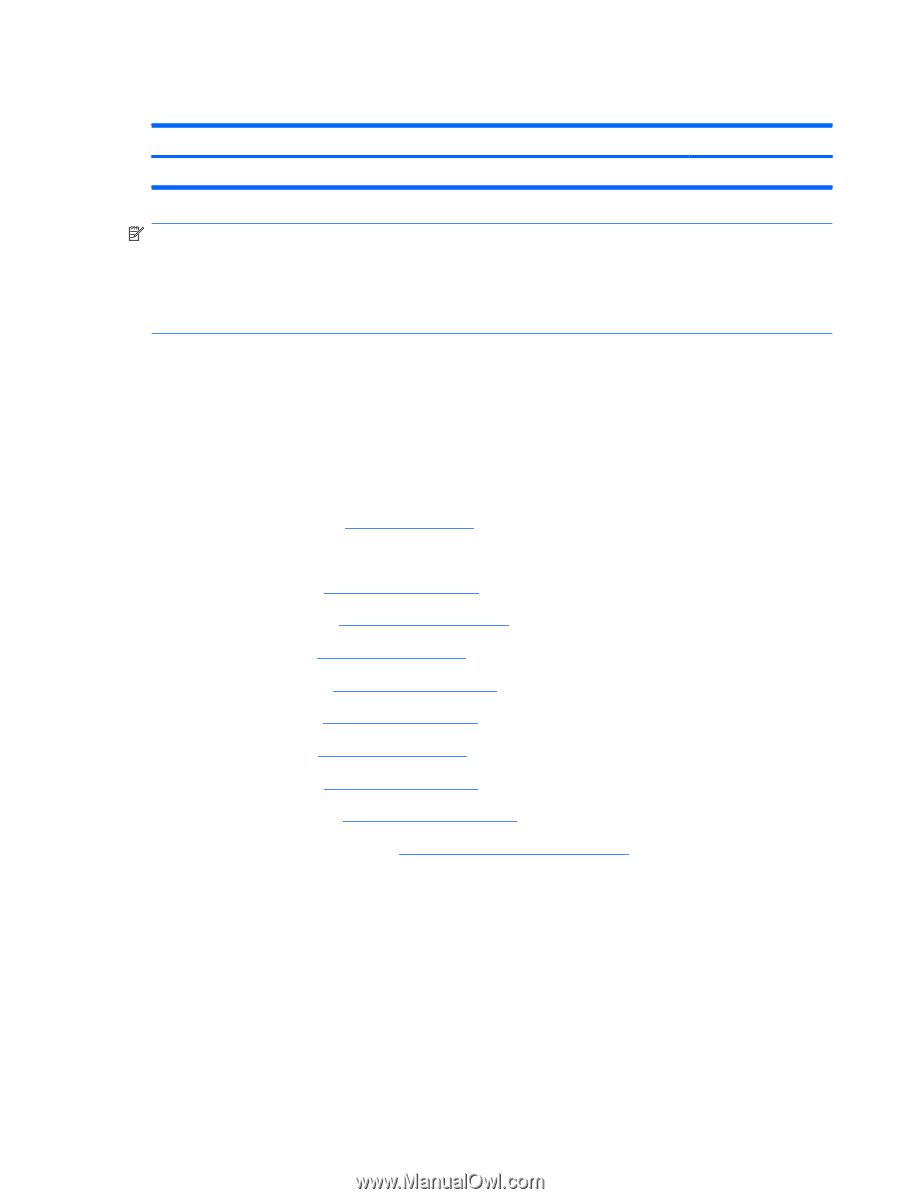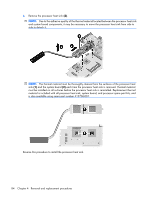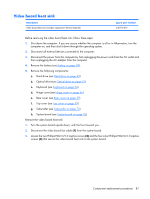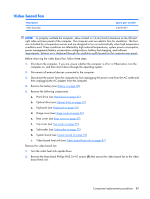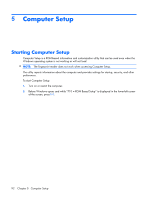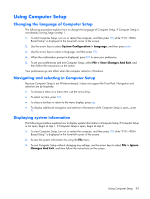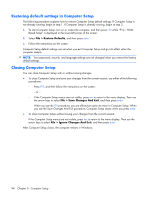HP Pavilion HDX9575LA HP Pavilion HDX Entertainment Notebook PC - Maintenance - Page 97
Video board fan
 |
View all HP Pavilion HDX9575LA manuals
Add to My Manuals
Save this manual to your list of manuals |
Page 97 highlights
Video board fan Description Video board fan Spare part number 448163-001 NOTE: To properly ventilate the computer, allow at least a 7.6-cm (3-inch) clearance on the left and right sides and rear panel of the computer. The computer uses two electric fans for ventilation. The fans are controlled by a temperature sensor and are designed to turn on automatically when high temperature conditions exist. These conditions are affected by high external temperatures, system power consumption, power management/battery conservation configurations, battery fast charging, and software requirements. Exhaust air is displaced through the ventilation grills located on the computer rear panel. Before removing the video board fan, follow these steps: 1. Shut down the computer. If you are unsure whether the computer is off or in Hibernation, turn the computer on, and then shut it down through the operating system. 2. Disconnect all external devices connected to the computer. 3. Disconnect the power from the computer by first unplugging the power cord from the AC outlet and then unplugging the AC adapter from the computer. 4. Remove the battery (see Battery on page 38). 5. Remove the following components: a. Hard drive (see Hard drive on page 45) b. Optical drive (see Optical drive on page 52) c. Keyboard (see Keyboard on page 54) d. Hinge cover (see Hinge cover on page 56) e. Rear cover (see Rear cover on page 57) f. Top cover (see Top cover on page 59) g. Subwoofer (see Subwoofer on page 72) h. System board (see System board on page 76) i. Video board heat sink (see Video board heat sink on page 87) Remove the video board fan: 1. Turn the video heat sink upside down. 2. Remove the three black Phillips PM2.0×4.0 screws (1) that secure the video board fan to the video board heat sink. Component replacement procedures 89