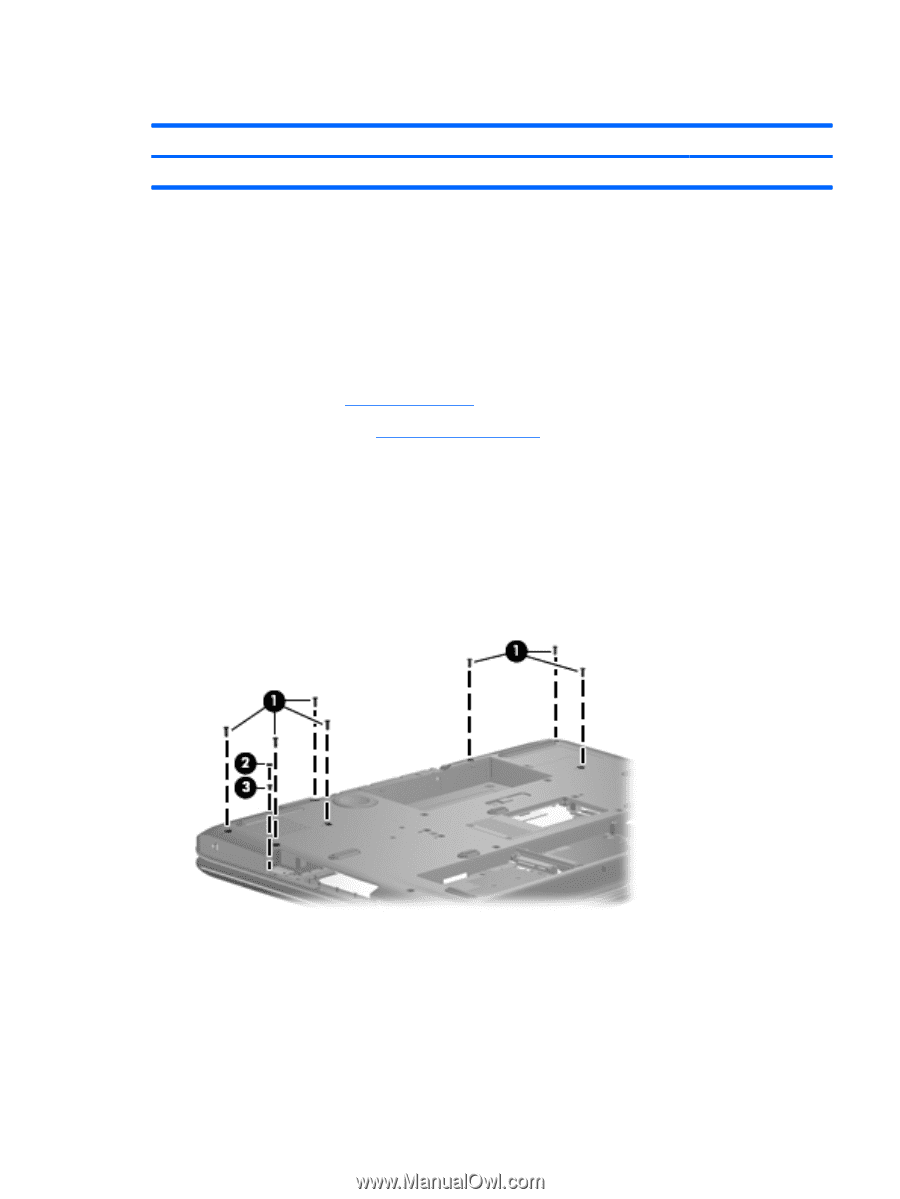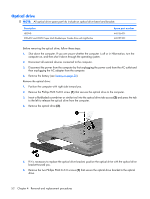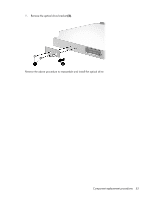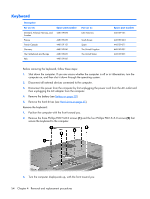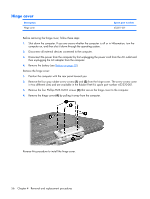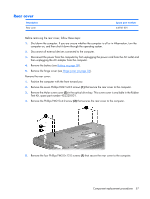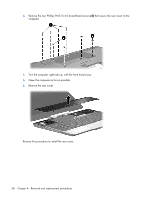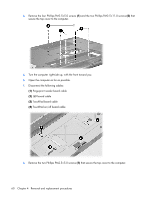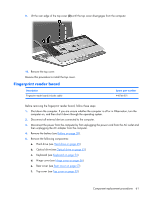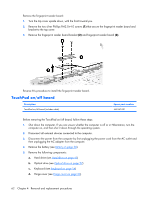HP Pavilion HDX9575LA HP Pavilion HDX Entertainment Notebook PC - Maintenance - Page 65
Rear cover, Remove the Mylar screw cover
 |
View all HP Pavilion HDX9575LA manuals
Add to My Manuals
Save this manual to your list of manuals |
Page 65 highlights
Rear cover Description Rear cover Spare part number 448161-001 Before removing the rear cover, follow these steps: 1. Shut down the computer. If you are unsure whether the computer is off or in Hibernation, turn the computer on, and then shut it down through the operating system. 2. Disconnect all external devices connected to the computer. 3. Disconnect the power from the computer by first unplugging the power cord from the AC outlet and then unplugging the AC adapter from the computer. 4. Remove the battery (see Battery on page 38). 5. Remove the hinge cover (see Hinge cover on page 56). Remove the rear cover: 1. Position the computer with the front toward you. 2. Remove the seven Phillips PM2.5×8.0 screws (1) that secure the rear cover to the computer. 3. Remove the Mylar screw cover (2) in the optical drive bay. This screw cover is available in the Rubber Feet Kit, spare part number 452320-001. 4. Remove the Phillips PM2.5×4.0 screw (3) that secures the rear cover to the computer. 5. Remove the four Phillips PM3.0×12.0 screws (1) that secure the rear cover to the computer. Component replacement procedures 57