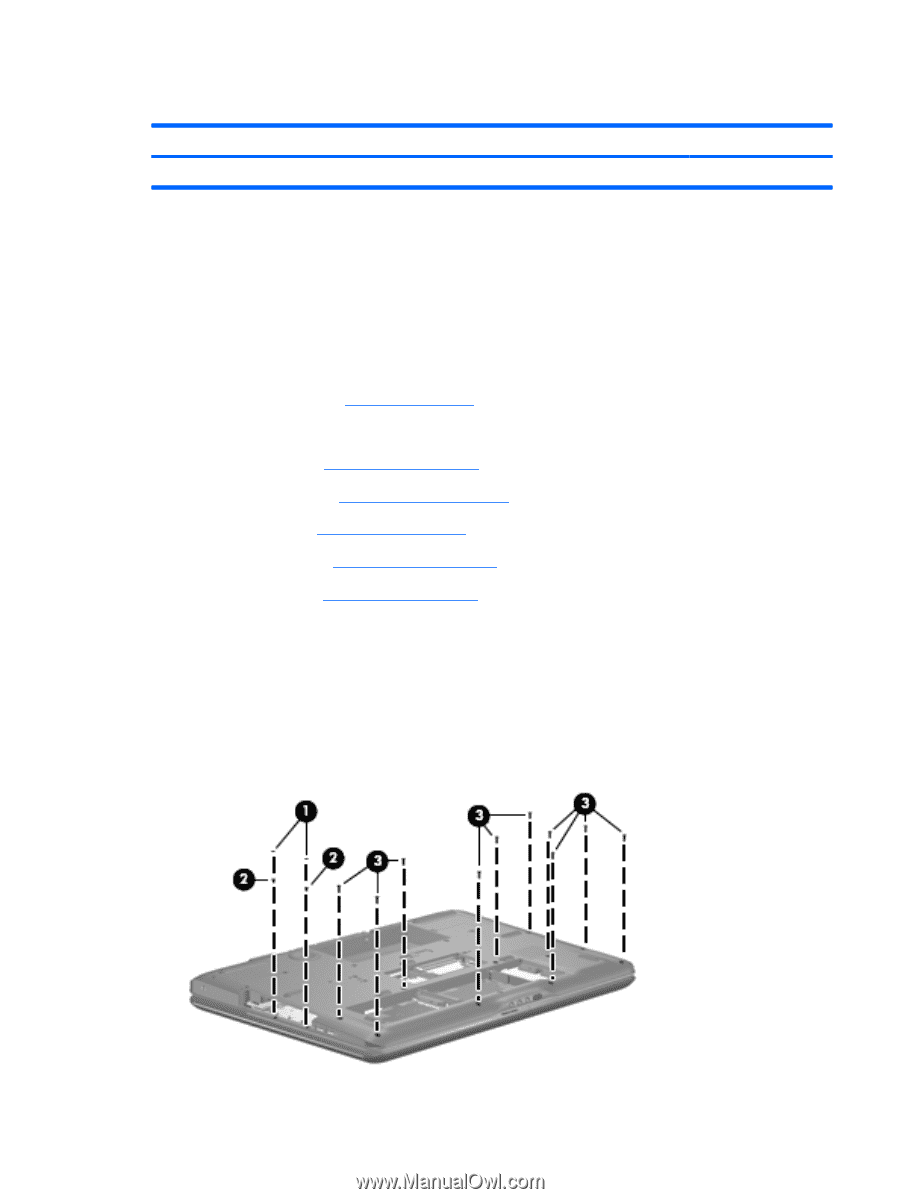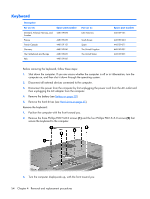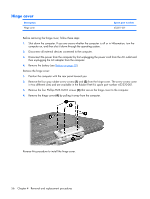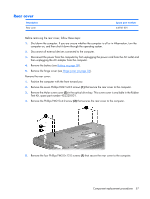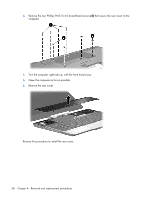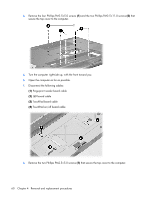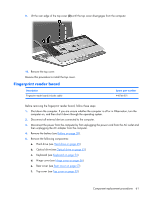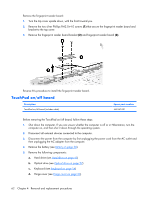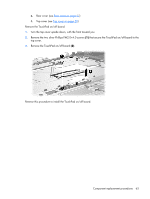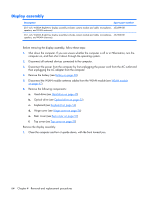HP Pavilion HDX9575LA HP Pavilion HDX Entertainment Notebook PC - Maintenance - Page 67
Top cover, Turn the computer upside down, with the front toward you.
 |
View all HP Pavilion HDX9575LA manuals
Add to My Manuals
Save this manual to your list of manuals |
Page 67 highlights
Top cover Description Spare part number Top cover (includes TouchPad board cable and TouchPad button cable, and LED boards and cables) 448174-001 Before removing the top cover, follow these steps: 1. Shut down the computer. If you are unsure whether the computer is off or in Hibernation, turn the computer on, and then shut it down through the operating system. 2. Disconnect all external devices connected to the computer. 3. Disconnect the power from the computer by first unplugging the power cord from the AC outlet and then unplugging the AC adapter from the computer. 4. Remove the battery (see Battery on page 38). 5. Remove the following components: a. Hard drive (see Hard drive on page 45) b. Optical drive (see Optical drive on page 52) c. Keyboard (see Keyboard on page 54) d. Hinge cover (see Hinge cover on page 56) e. Rear cover (see Rear cover on page 57) Remove the top cover: 1. Turn the computer upside down, with the front toward you. 2. Remove the two Mylar screw covers (1) in the optical drive bay. These screw covers are available in the Rubber Feet Kit, spare part number 452320-001. 3. Remove the two Phillips PM2.5×4.0 screws (2) and the ten Phillips PM2.5×8.0 screws (3) that secure the top cover to the computer. Component replacement procedures 59