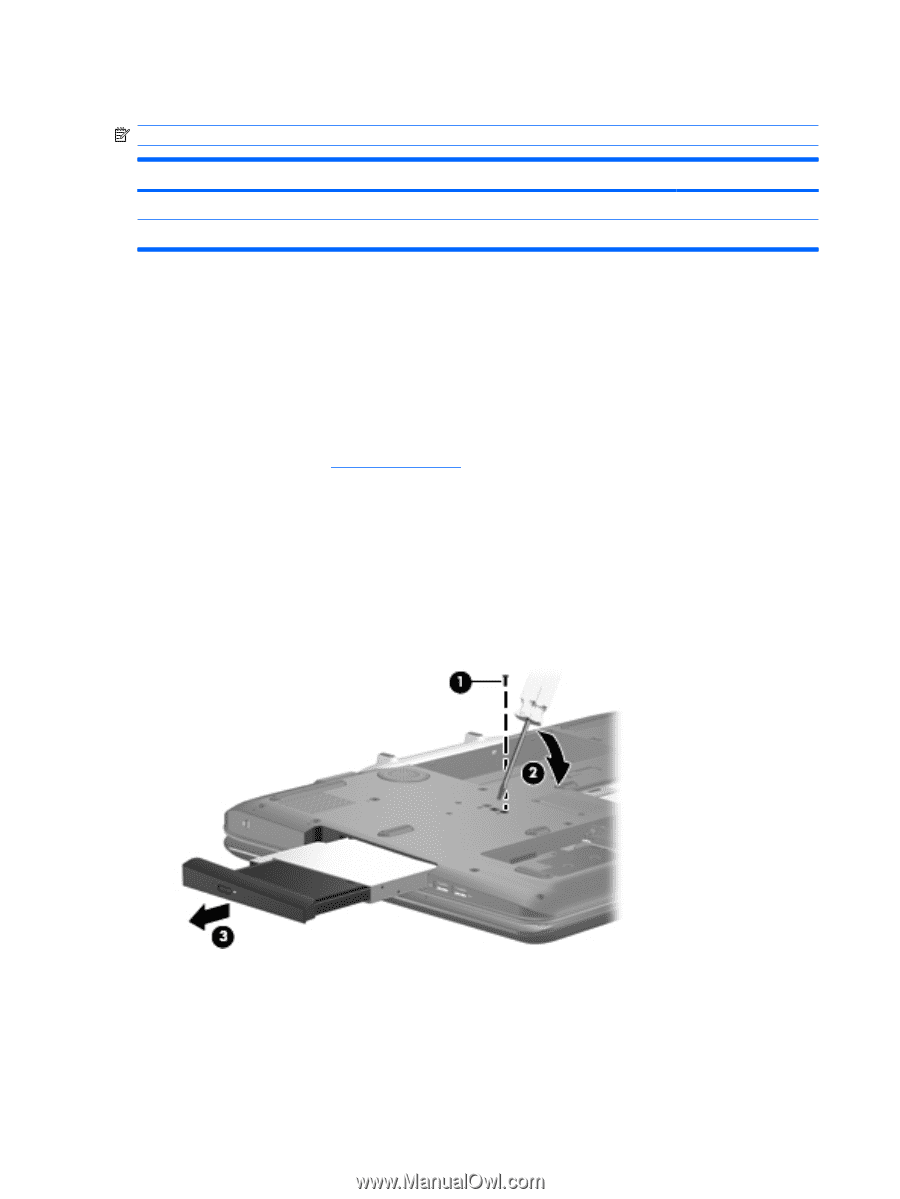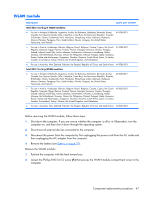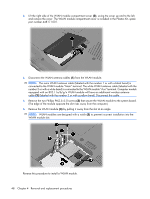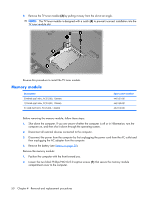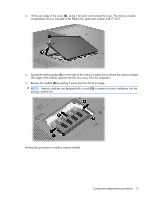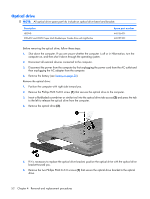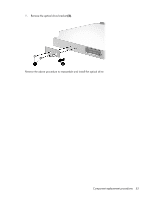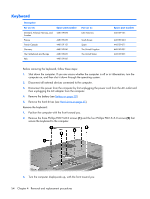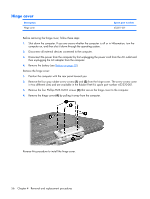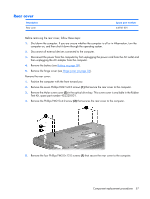HP Pavilion HDX9575LA HP Pavilion HDX Entertainment Notebook PC - Maintenance - Page 60
Optical drive, Remove the Phillips PM2.5×8.0 screw
 |
View all HP Pavilion HDX9575LA manuals
Add to My Manuals
Save this manual to your list of manuals |
Page 60 highlights
Optical drive NOTE: All optical drive spare part kits include an optical drive bezel and bracket. Description HD-DVD DVD±RW and CD-RW Super Multi Double-Layer Combo Drive with LightScribe Spare part number 448156-001 448157-001 Before removing the optical drive, follow these steps: 1. Shut down the computer. If you are unsure whether the computer is off or in Hibernation, turn the computer on, and then shut it down through the operating system. 2. Disconnect all external devices connected to the computer. 3. Disconnect the power from the computer by first unplugging the power cord from the AC outlet and then unplugging the AC adapter from the computer. 4. Remove the battery (see Battery on page 38). Remove the optical drive: 1. Position the computer with right side toward you. 2. Remove the Phillips PM2.5×8.0 screw (1) that secures the optical drive to the computer. 3. Insert a flat-bladed screwdriver or similar tool into the optical drive tab access (2) and press the tab to the left to release the optical drive from the computer. 4. Remove the optical drive (3). 5. If it is necessary to replace the optical drive bracket, position the optical drive with the optical drive bracket toward you. 6. Remove the two Phillips PM2.0×3.0 screws (1) that secure the optical drive bracket to the optical drive. 52 Chapter 4 Removal and replacement procedures