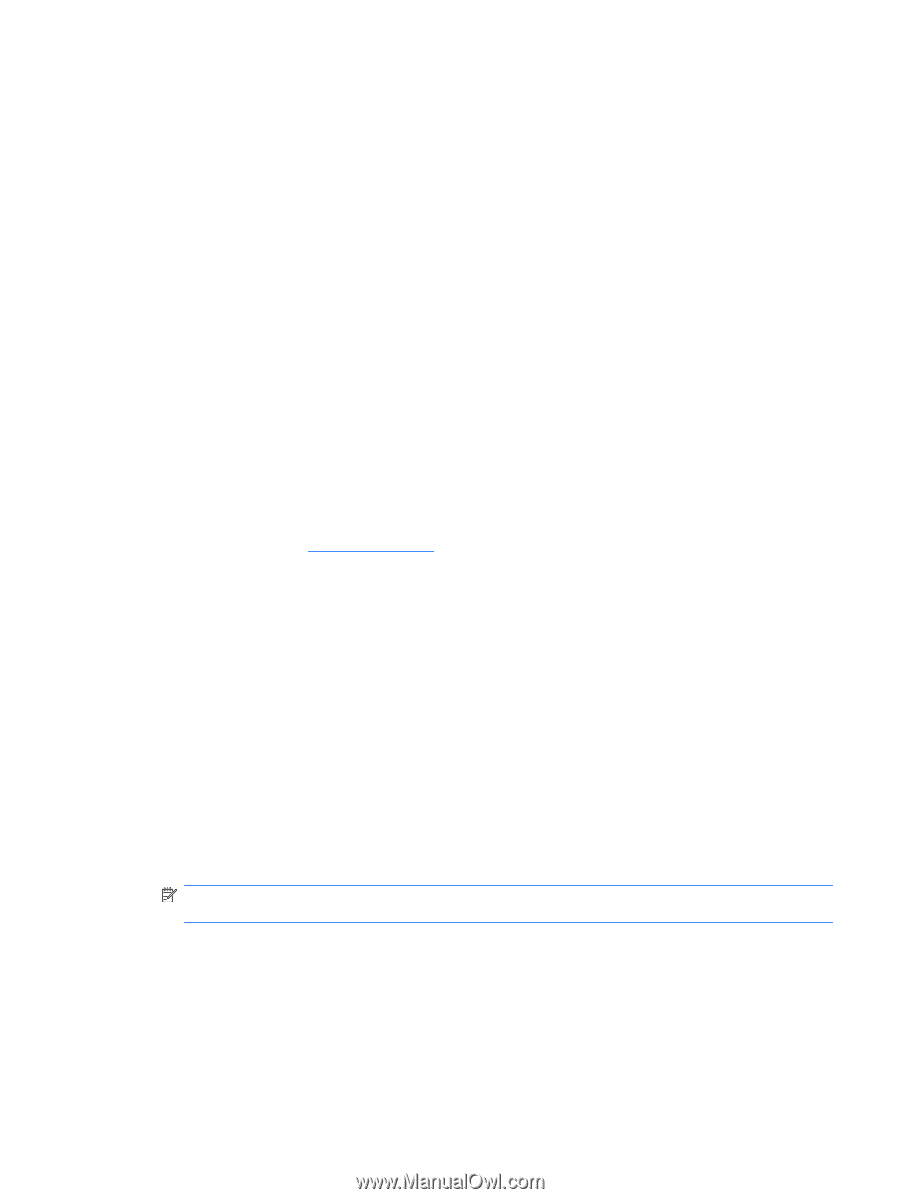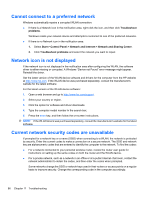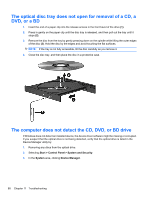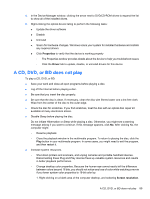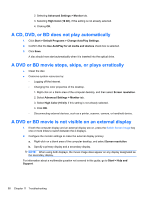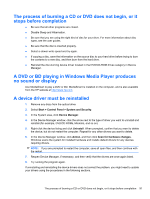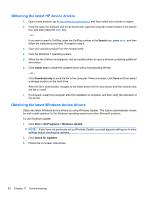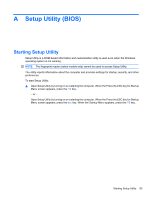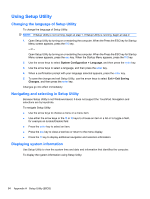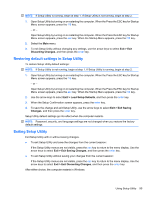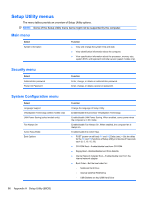HP Pavilion dv7-4200 Notebook PC User Guide - Windows 7 - Page 101
The process of burning a CD or DVD does not begin, or it stops before completion
 |
View all HP Pavilion dv7-4200 manuals
Add to My Manuals
Save this manual to your list of manuals |
Page 101 highlights
The process of burning a CD or DVD does not begin, or it stops before completion ● Be sure that all other programs are closed. ● Disable Sleep and Hibernation. ● Be sure that you are using the right kind of disc for your drive. For more information about disc types, see the user guides. ● Be sure that the disc is inserted properly. ● Select a slower write speed and try again. ● If copying a disc, save the information on the source disc to your hard drive before trying to burn the contents to a new disc, and then burn from the hard drive. ● Reinstall the disc-burning device driver located in the DVD/CD-ROM drives category in Device Manager. A DVD or BD playing in Windows Media Player produces no sound or display Use MediaSmart to play a DVD or BD. MediaSmart is installed on the computer, and is also available from the HP website at http://www.hp.com. A device driver must be reinstalled 1. Remove any discs from the optical drive. 2. Select Start > Control Panel > System and Security. 3. In the System area, click Device Manager. 4. In the Device Manager window, click the arrow next to the type of driver you want to uninstall and reinstall (for example, DVD/CD ROMs, Modems, and so on). 5. Right-click the device listing and click Uninstall. When prompted, confirm that you want to delete the device, but do not restart the computer. Repeat for any other drivers you want to delete. 6. In the Device Manager window, click Action, and then click Scan for hardware changes. Windows scans the system for installed hardware and installs default drivers for any devices requiring drivers. NOTE: If you are prompted to restart the computer, save all open files, and then continue with the restart. 7. Reopen Device Manager, if necessary, and then verify that the drivers are once again listed. 8. Try running the program again. If uninstalling and reinstalling the device drivers does not correct the problem, you might need to update your drivers using the procedures in the following sections. The process of burning a CD or DVD does not begin, or it stops before completion 91