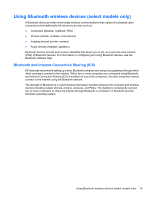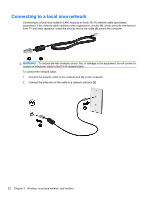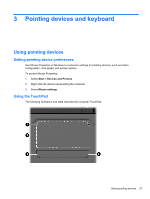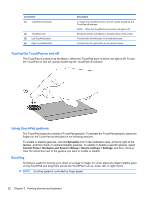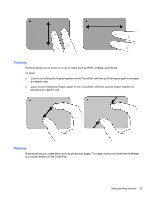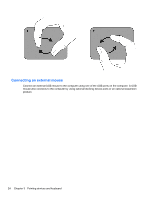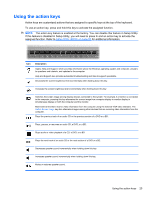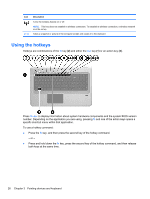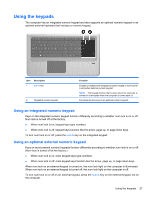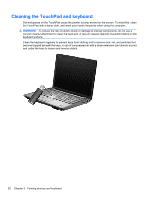HP Pavilion dv7-4200 Notebook PC User Guide - Windows 7 - Page 33
Pinching, Rotating, decrease an object's size.
 |
View all HP Pavilion dv7-4200 manuals
Add to My Manuals
Save this manual to your list of manuals |
Page 33 highlights
Pinching Pinching allows you to zoom in or out on items such as PDFs, images, and photos. To pinch: ● Zoom in by holding two fingers together on the TouchPad, and then pull the fingers apart to increase an object's size. ● Zoom out by holding two fingers apart on the TouchPad, and then pull the fingers together to decrease an object's size. Rotating Rotating allows you rotate items such as photos and pages. To rotate, move your thumb and forefinger in a circular motion on the TouchPad. Using pointing devices 23
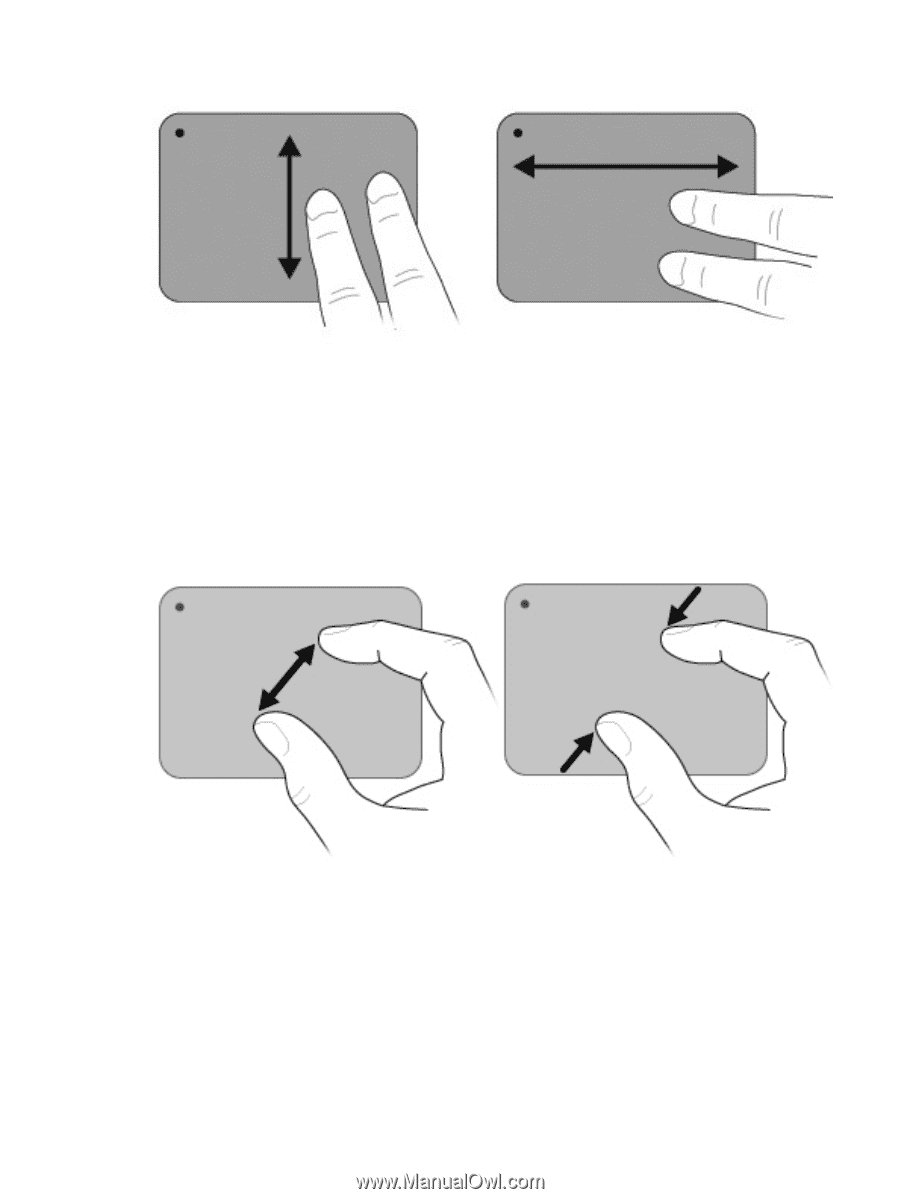
Pinching
Pinching allows you to zoom in or out on items such as PDFs, images, and photos.
To pinch:
●
Zoom in by holding two fingers together on the TouchPad, and then pull the fingers apart to increase
an object's size.
●
Zoom out by holding two fingers apart on the TouchPad, and then pull the fingers together to
decrease an object's size.
Rotating
Rotating allows you rotate items such as photos and pages. To rotate, move your thumb and forefinger
in a circular motion on the TouchPad.
Using pointing devices
23