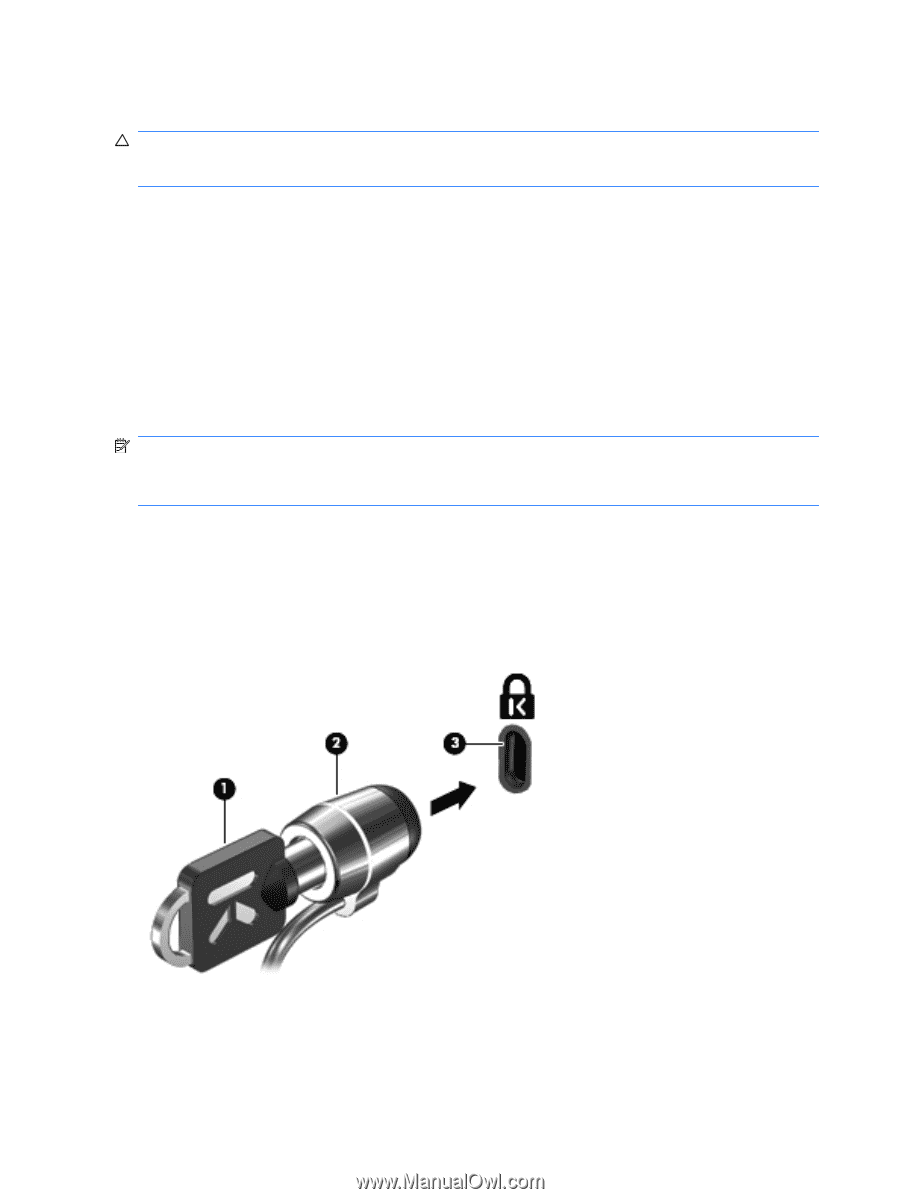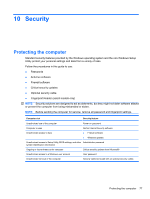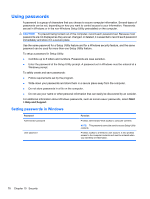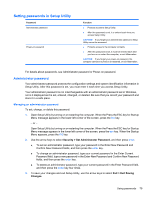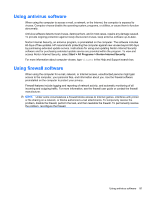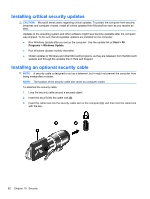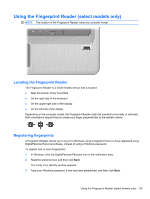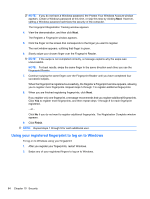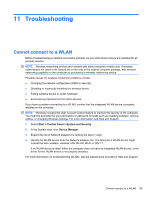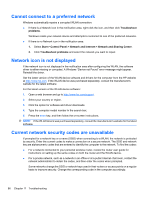HP Pavilion dv7-4200 Notebook PC User Guide - Windows 7 - Page 92
Installing critical security updates, Installing an optional security cable, Start, Programs
 |
View all HP Pavilion dv7-4200 manuals
Add to My Manuals
Save this manual to your list of manuals |
Page 92 highlights
Installing critical security updates CAUTION: Microsoft sends alerts regarding critical updates. To protect the computer from security breaches and computer viruses, install all critical updates from Microsoft as soon as you receive an alert. Updates to the operating system and other software might have become available after the computer was shipped. To be sure that all available updates are installed on the computer: ● Run Windows Update after you set up the computer. Use the update link at Start > All Programs > Windows Update. ● Run Windows Update monthly thereafter. ● Obtain updates to Windows and other Microsoft programs, as they are released, from the Microsoft website and through the updates link in Help and Support. Installing an optional security cable NOTE: A security cable is designed to act as a deterrent, but it might not prevent the computer from being mishandled or stolen. NOTE: The location of the security cable slot varies by computer model. To attached the security cable: 1. Loop the security cable around a secured object. 2. Insert the key (1) into the cable lock (2). 3. Insert the cable lock into the security cable slot on the computer (3), and then lock the cable lock with the key. 82 Chapter 10 Security